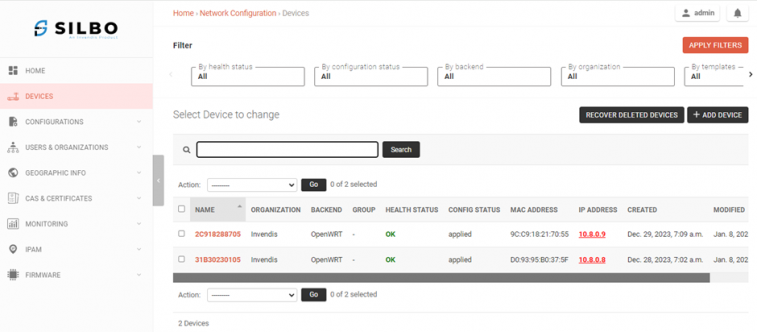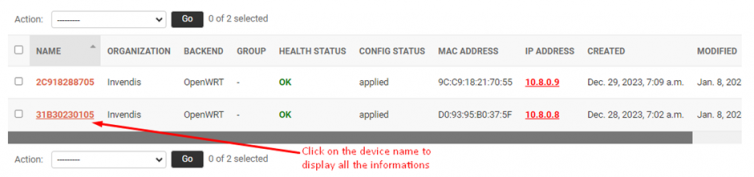SILBO Cellular Router – NMS User Manual: Difference between revisions
(Created page with "== 1. Accessing NMS Webpage == === 1.1 Login page === Log in to the router by typing the proper “URL” in your browser with its username and password and the page is shown as Figure-1.1. frameless|822x822px Figure-1.1: Login Page === 1.2 Home page === Once you key in the Username and Password, by default landing with the Home page, and the page is shown as Figure-1.2a & 1.2b. * Here, in the Home Page you can see all the information...") |
|||
| Line 3: | Line 3: | ||
=== 1.1 Login page === | === 1.1 Login page === | ||
Log in to the router by typing the proper “URL” in your browser with its username and password and the page is shown as Figure-1.1. | Log in to the router by typing the proper “URL” in your browser with its username and password and the page is shown as Figure-1.1. | ||
[[File:NMS_Login_page.png|left|frame|Figure-1.1: Login Page]] | |||
=== 1.2 Home page === | === 1.2 Home page === | ||
Revision as of 11:32, 1 August 2024
1. Accessing NMS Webpage
1.1 Login page
Log in to the router by typing the proper “URL” in your browser with its username and password and the page is shown as Figure-1.1.
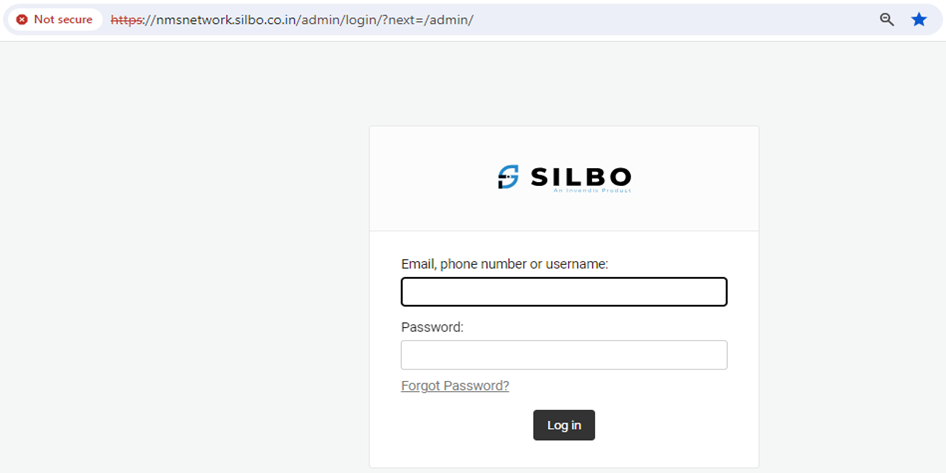
1.2 Home page
Once you key in the Username and Password, by default landing with the Home page, and the page is shown as Figure-1.2a & 1.2b.
- Here, in the Home Page you can see all the information related to “Monitoring Status”, “Configuration Status”, “Device Models”, “Firmware Version” and “Network Administration”.
- On the Top-Right corner, you have “Notifications” and “Admin” to change the Password / Logout.
- On the Left-side, you have Network configurations, Users & Organizations, Geographical Information, Public Key Infrastructure, Network Monitoring, Firmware Management.
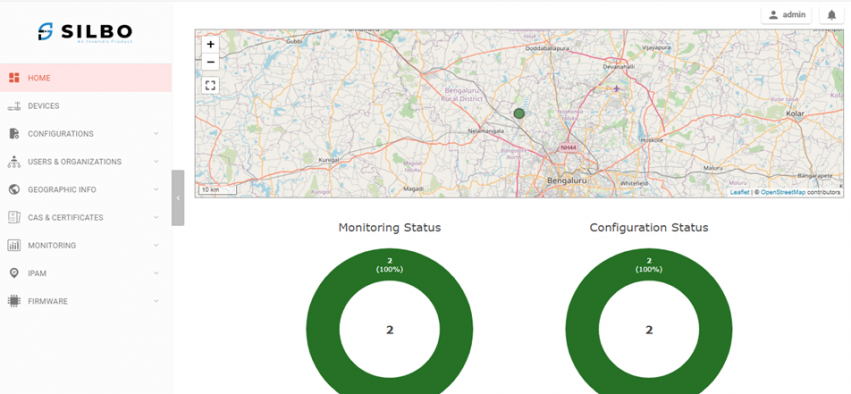
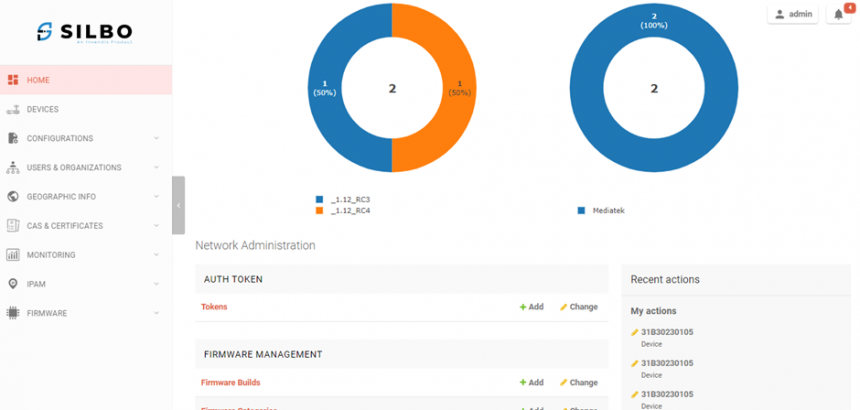
2. Devices
Here all the Device related Network Configurations can be updated which are applicable for a specific Site device only.
- Select option Devices on the left-side to navigate to Devices information.
- You have an option to “Filter” on the Top, by default all the Filter options are “All”.