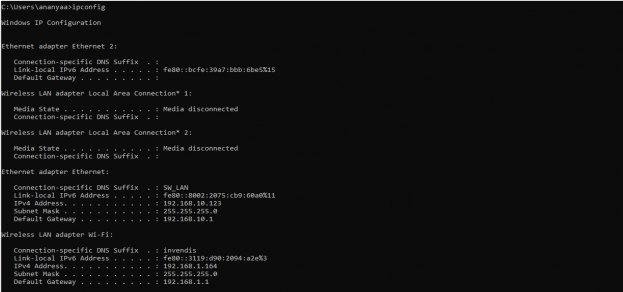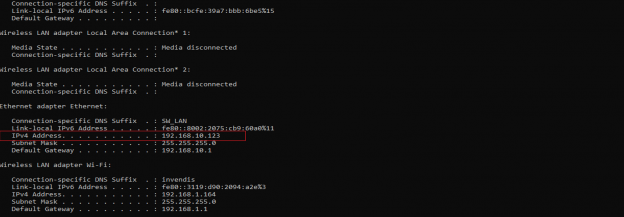IAB44C User Manual: Difference between revisions
No edit summary |
No edit summary |
||
| Line 19: | Line 19: | ||
[[File:How_to_connect_with_the_SILBO_RB44_application.png|alt=How to connect with the SILBO RB44 application|frameless|623x623px]] | [[File:How_to_connect_with_the_SILBO_RB44_application.png|alt=How to connect with the SILBO RB44 application|frameless|623x623px]] | ||
It will provide the Ip address/url of that device through which the application can be accessed. | |||
[[File:Connecting_via_LAN_RB44.png|frameless|624x624px]] | |||
Revision as of 05:22, 5 August 2024
Connecting with the device to the System (Laptop/Desktop)
To log in to SILBO_IAB44-C by connecting the router to your laptop or desktop via LAN or using Wi-Fi, please follow the steps below.
Connecting via LAN:
Connect your laptop's LAN port to one of the router's LAN interfaces. Ensure that you select any LAN interface (there is one available) while making sure the WAN interface is not used.
How to connect with the SILBO_IAB44-C application
Once the LAN connection is established between the device and the laptop or the desktop
Please open the command prompt and ping to get the IP config of that device.
Type the command Ipconfig
It will provide the Ip address/url of that device through which the application can be accessed.