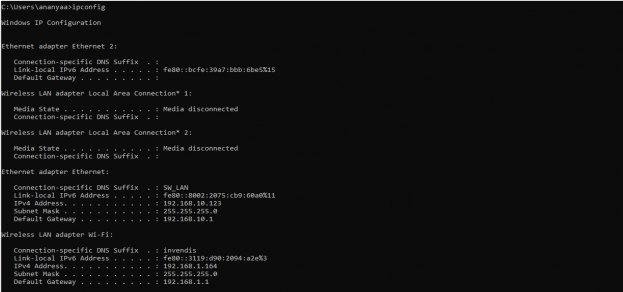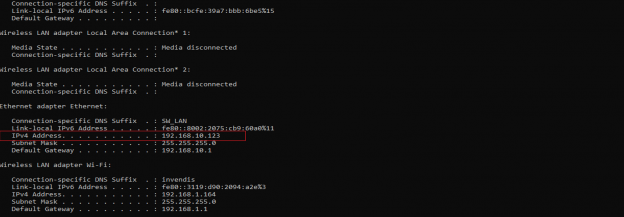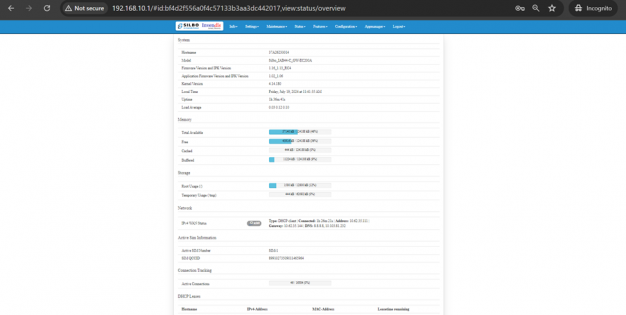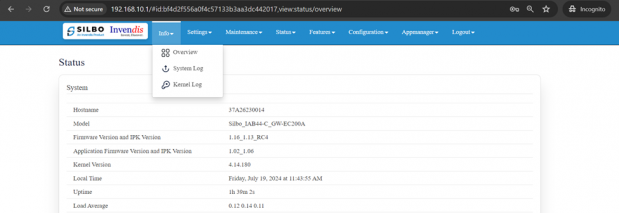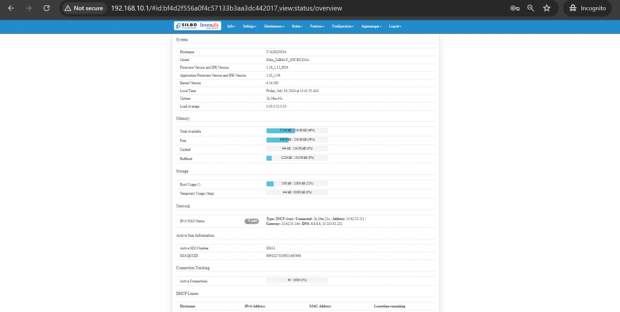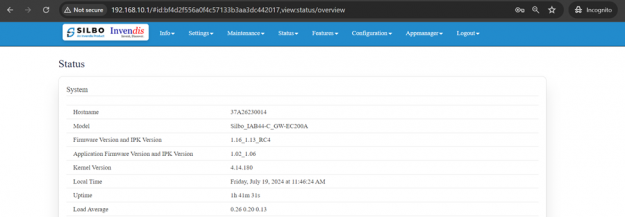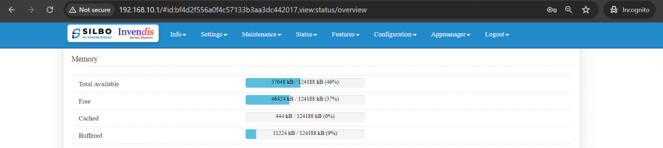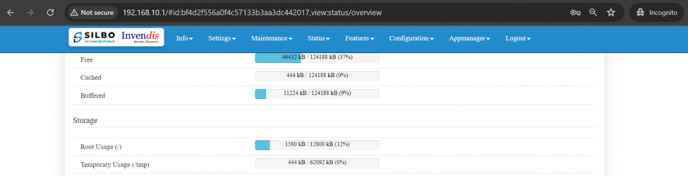IAB44C User Manual: Difference between revisions
No edit summary |
No edit summary |
||
| Line 28: | Line 28: | ||
It will show the log in page of the application. | It will show the log in page of the application. | ||
[[File:Log In.png|frameless|624x624px]] | [[File:Log In.png|frameless|624x624px]] | ||
Give the valid credentials for the username and password to login to the application page. | Give the valid credentials for the username and password to login to the application page. | ||
| Line 161: | Line 162: | ||
[[File:IAB44C Storage Section.png|frameless|688x688px]] | [[File:IAB44C Storage Section.png|frameless|688x688px]] | ||
The specifications details are as follows. | |||
{| class="wikitable" | |||
|SN | |||
|Field name | |||
|Sample value | |||
|Description | |||
|- | |||
|1 | |||
|Root Usage | |||
|1580 kB / 12800 kB (12%) | |||
|This field displays the total root usage of the device | |||
|- | |||
|2 | |||
|Temporary Usage | |||
|444 kB / 62092 kB (0%) | |||
|This field displays the total temporary usage of the device | |||
|} | |||
Revision as of 07:20, 5 August 2024
Connecting with the device to the System (Laptop/Desktop)
To log in to SILBO_IAB44-C by connecting the router to your laptop or desktop via LAN or using Wi-Fi, please follow the steps below.
Connecting via LAN:
Connect your laptop's LAN port to one of the router's LAN interfaces. Ensure that you select any LAN interface (there is one available) while making sure the WAN interface is not used.
How to connect with the SILBO_IAB44-C application
Once the LAN connection is established between the device and the laptop or the desktop
Please open the command prompt and ping to get the IP config of that device.
Type the command Ipconfig
It will provide the Ip address/url of that device through which the application can be accessed.
Log In
Open the web browser and type the IP address in the URL.
It will show the log in page of the application.
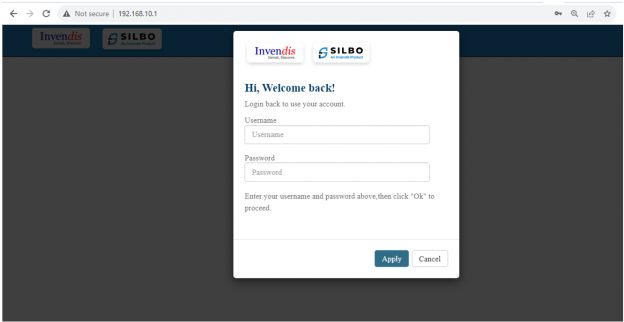 Give the valid credentials for the username and password to login to the application page.
Give the valid credentials for the username and password to login to the application page.
Once the user credentials are provided it will direct to the landing page of the application.
The “Status” landing page shows all the detailed specification of the device like system, memory storage and connection tracking etc.
The application is divided in to 8 Modules.
- Info
- Settings
- Maintenance
- Status
- Features
- Configuration
- Appmanager
- Logout
1. Info
The “Info” module provides the information about the devices to the user.
It provides all the specification related to the hardware, firmware, Networks and the Connection uptimes.
It has 3 submodules.
- Overview
- System Log
- Kernel Log
1.1 Overview
In overview module it displays all the specification categorically of a device like System, Memory, storage, Connection tracking, DHCP Lease.
System:
In this section it displays the hardware configured specification of the device.
The specifications details are as follows,
| SN | Field name | Sample value | Description |
| 1 | Hostname | 37A26230014 | This field displays the router serial number of the device |
| 2 | Model | Silbo_IAB44-C_GW-EC200A | This field displays the model number of the device |
| 3 | Firmware Version and IPK Version | 1.16_1.13_RC3 | This field displays the firmware version and IPK version |
| 4 | Application Firmware version and IPK version | 1.02_1.06 | This field displays the software version of the device. |
| 5 | Kernel Version | 4.14.180 | This field displays the kernel version of the device |
| 6 | Local Time | Friday, July 19, 2024 at 11:52:23 AM | This field displays the local time |
| 7 | Uptime | 1h 48m 3s | This field displays the uptime of the device |
| 8 | Load Average | 0.66 0.29 0.17 | This field displays the average load |
Memory:
In this section it displays the memory configured specification of the device.
The specifications details are as follows.
| SN | Field name | Sample value | Description |
| 1 | Total Available | 57716 kB / 124188 kB (46%) | This field displays the total availability of memory space in the device |
| 2 | Free | 46424 kB / 124188 kB (37%) | This field displays the Free memory space in the device |
| 3 | Cached | 444 kB / 124188 kB (0%) | This field displays the Cached memory space in the device |
| 4 | Buffered | 11224 kB / 124188 kB (9%) | This field displays the Buffered memory space in the device |
Storage:
In this section it displays the status of storage as root and temporary usage specification of the device.
The specifications details are as follows.
| SN | Field name | Sample value | Description |
| 1 | Root Usage | 1580 kB / 12800 kB (12%) | This field displays the total root usage of the device |
| 2 | Temporary Usage | 444 kB / 62092 kB (0%) | This field displays the total temporary usage of the device |