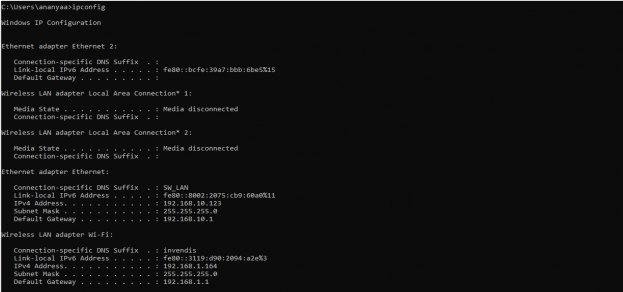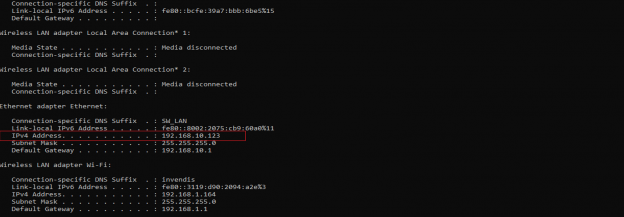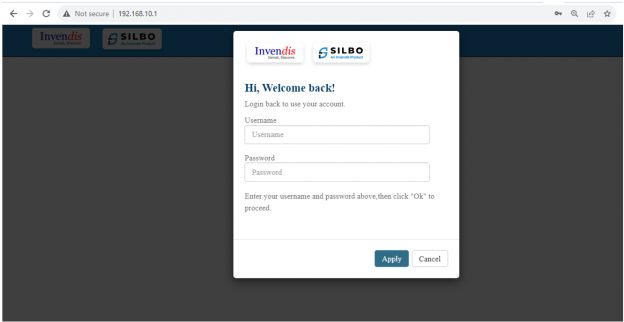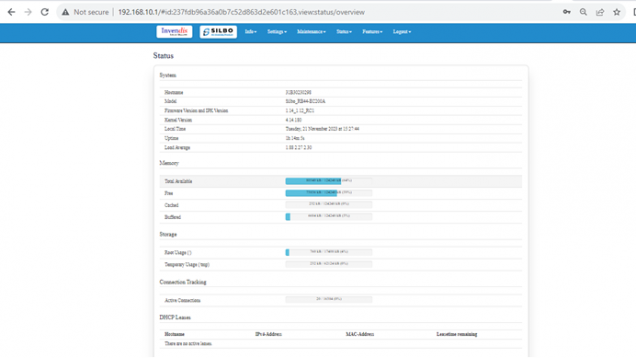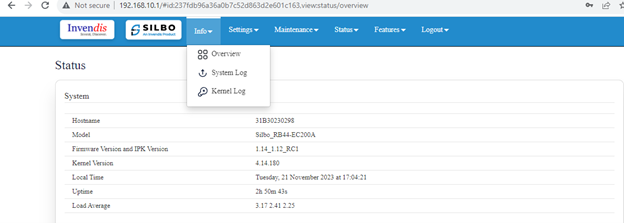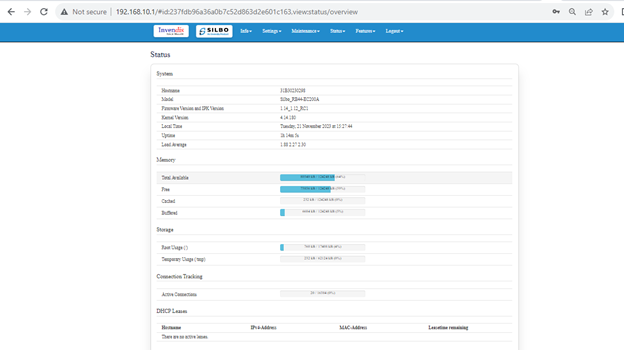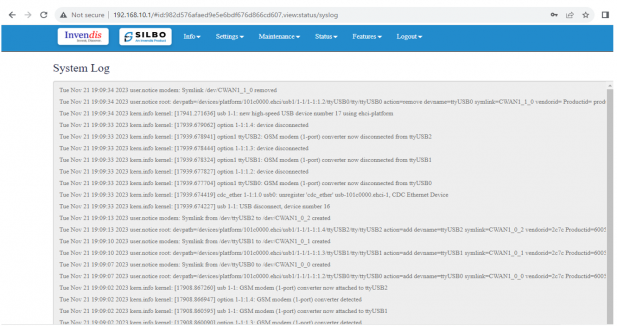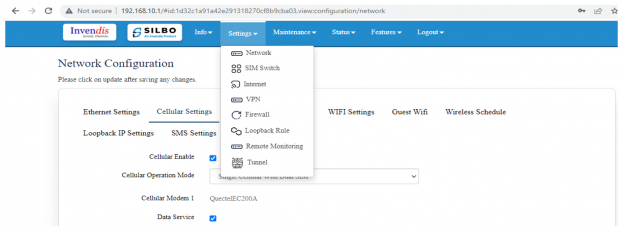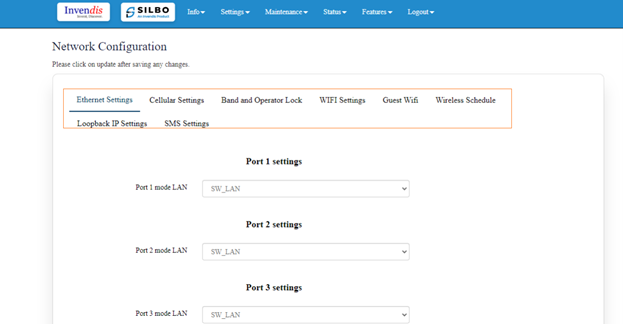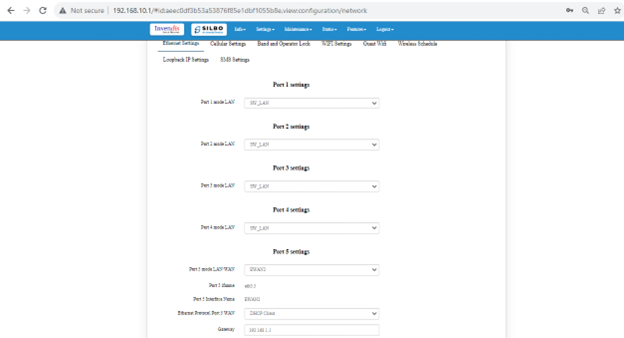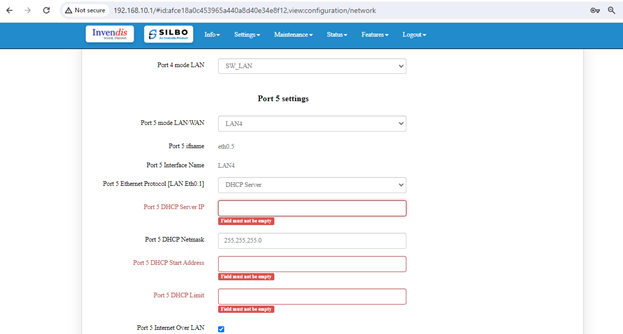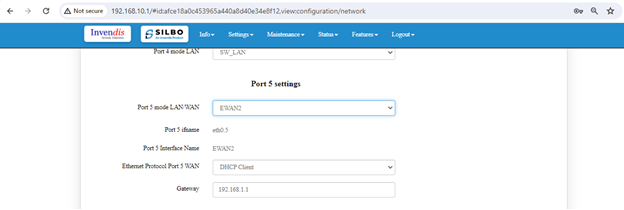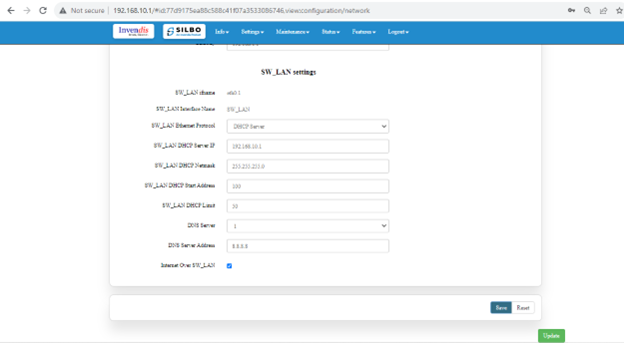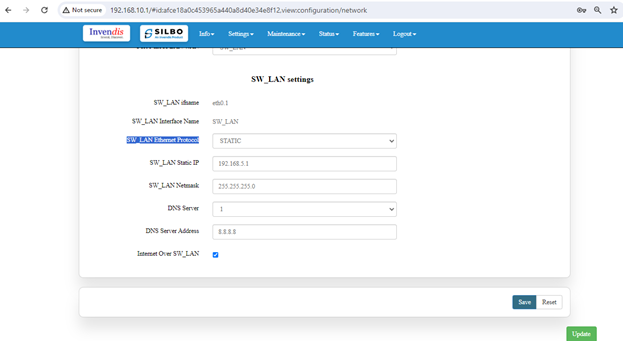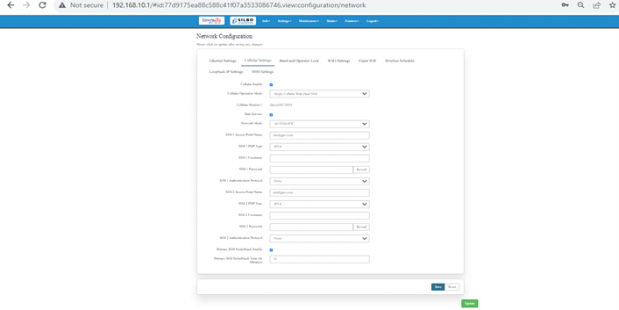RB44 Manual: Difference between revisions
| Line 71: | Line 71: | ||
[[File:Info Section OverView.png|frameless|624x624px]] | [[File:Info Section OverView.png|frameless|624x624px]] | ||
'''System''' | '''System''' | ||
| Line 202: | Line 203: | ||
|Active Connection | |Active Connection | ||
| | | | ||
79 / 16384 (0%) | 79 / 16384 (0%) | ||
|This field displays the active connection of the device. | |This field displays the active connection of the device. | ||
| Line 213: | Line 212: | ||
In this section, it displays the DHCP lease of the temporary assignment of an IP address to a device on the network. | In this section, it displays the DHCP lease of the temporary assignment of an IP address to a device on the network. | ||
[[File:Info Section DHCP Leases.png|frameless|624x624px]] | |||
The specifications details are as follows. | |||
{| class="wikitable" | |||
|SN | |||
|Field name | |||
|Sample value | |||
|Description | |||
|- | |||
|1 | |||
|Host Name | |||
|AnanyaA-LT | |||
|This field displays the configured Host Name/User Name for that device. | |||
|- | |||
|2 | |||
|IPv4-Address | |||
|192.168.10.123 | |||
|This field displays the IP address of the device. | |||
|- | |||
|3 | |||
|MAC-Address | |||
|X:X:X:85:13:91 | |||
|This field displays the MAC-Address of the device. | |||
|- | |||
|4 | |||
|Lease time remaining | |||
|10h 4m 34s | |||
|This field displays the lease time remaining for the device. | |||
|} | |||
===1.2 System Log=== | |||
This page provides on screen System logging information. | |||
In this page the user gets to view the system logs | |||
[[File:System Log.png|frameless|617x617px]] | |||
===1.3 Kernel Log=== | |||
This page provides on-screen Kernel logging information. | |||
In this page, the user gets to view the Kernel logs | |||
[[File:Kernel Log.png|frameless|621x621px]] | |||
==2. Setting== | |||
In this “Setting” module the user can Configure/update all the required parameters related to Network, SIM Switch, Internet, VPN, Firewall, Loopback Rule, Remote monitoring, Tunnel as per requirement. | |||
IT consist of 8 submodules. | |||
* Network | |||
* Sim Switch | |||
* Internet | |||
* VPN | |||
* Firewall | |||
* Loopback Rule | |||
* Remote Monitoring | |||
* Tunnel | |||
[[File:Settings.png|frameless|623x623px]] | |||
===2.1 Network=== | |||
In this section the user does all the setting related configuration with reference to network like Ethernet Setting, Cellular Setting, Band lock and Operator Lock, Wi-Fi, Guest Wi-Fi, Wireless Schedule, SMS Setting, Loopback IP. | |||
[[File:Settings Network.png|frameless|623x623px]] | |||
'''Ethernet Setting''' | |||
In this page it will display all the configured port that is attached with the device. | |||
For this device 5 ports are configured. Ethernet mode can be configured as WAN and as LAN as well. Ethernet LAN Connection settings can be configured as DHCP server or Static. | |||
[[File:Setting Ethernet Settings.png|frameless|624x624px]] | |||
'''For port 5 setting''' | |||
Kindly select the option '''LAN4''' for '''Port 5 mode LAN/WAN'''. Based on the option selected the filed will also changes the user needs to configure all the required field and click on the save to save the required fields. | |||
[[File:For port 5 setting.png|frameless|623x623px]] | |||
{| class="wikitable" | |||
|SN | |||
|Field name | |||
|Sample value | |||
|Description | |||
|- | |||
|1 | |||
|Port 5 mode LAN/WAN | |||
|LAN4 | |||
|This field displays the port mode selection | |||
|- | |||
|2 | |||
|Port 5 ifname | |||
|eth0.5 | |||
|This field displays the ifname. | |||
|- | |||
|3 | |||
|Port 5 Ethernet Protocol [LAN Eth0.1] | |||
|DHCP Server | |||
|This field displays the Ethernet mode selection | |||
|- | |||
|4 | |||
|Port 5 DHCP Server IP | |||
|192.168.10.1 | |||
|This field displays DHCP server IP configured. | |||
|- | |||
|5 | |||
|Port 5 DHCP Netmask | |||
|255.255.255.0 | |||
|This field displays DHCP server Netmask address configured | |||
|- | |||
|6 | |||
|Port 5 DHCP Start Address | |||
|100 | |||
|This field displays DHCP server start address configured | |||
|- | |||
|7 | |||
|Port 5 DHCP Limit | |||
|50 | |||
|This field displays DHCP server limit | |||
|} | |||
Kindly select the option '''EWAN2''' for '''Port 5 mode LAN/WAN'''. Based on the option selected the filed will also changes the user needs to configure all the required field and click on the save to save the required fields. | |||
[[File:EWAN2.png|frameless|624x624px]] | |||
{| class="wikitable" | |||
|SN | |||
|Field name | |||
|Sample value | |||
|Description | |||
|- | |||
|1 | |||
|Port 5 mode LAN/WAN | |||
|EWAN2 | |||
|This field displays the port mode selection | |||
|- | |||
|2 | |||
|Port 5 ifname | |||
|eth0.5 | |||
|This field displays the ifname. | |||
|- | |||
|3 | |||
|Port 5 Interface Name | |||
|EWAN2 | |||
|This field displays the Ethernet mode selection | |||
|- | |||
|4 | |||
|Ethernet Protocol Port 5 WAN | |||
|DHCP client | |||
|This field displays the client | |||
|- | |||
|5 | |||
|Gateway | |||
|192.168.1.1 | |||
|This field displays gateway address configured | |||
|} | |||
Click on the save once all the configuration is done and click on the update button to update all the information. | |||
'''SW_LAN settings''' | |||
In this part the user can configure the setting for SW_LAN | |||
[[File:SW LAN Settings.png|frameless|624x624px]] | |||
{| class="wikitable" | |||
|SN | |||
|Field name | |||
|Sample value | |||
|Description | |||
|- | |||
|1 | |||
|SW_LAN ifname | |||
|eth0.1 | |||
|This field displays the ifname. | |||
|- | |||
|2 | |||
|SW_LAN Interface Name | |||
|SW_LAN | |||
|This field displays the interface name. | |||
|- | |||
|3 | |||
|SW_LAN Ethernet Protocol | |||
|DHCP Server | |||
|This field displays the Ethernet mode selection | |||
|- | |||
|4 | |||
|SW_LAN DHCP Server IP | |||
|192.168.10.1 | |||
|This field displays DHCP server IP configured. | |||
|- | |||
|5 | |||
|SW_LAN DHCP Netmask | |||
|255.255.255.0 | |||
|This field displays DHCP server Netmask address configured | |||
|- | |||
|6 | |||
|SW_LAN DHCP Start Address | |||
|100 | |||
|This field displays DHCP server start address configured | |||
|- | |||
|7 | |||
|SW_LAN DHCP Limit | |||
|50 | |||
|This field displays DHCP server limit | |||
|- | |||
|8 | |||
|DNS Server | |||
|1 | |||
|This filed display number of DSN server availability | |||
|- | |||
|9 | |||
|DNS Server Address | |||
|8.8.8.8 | |||
|This filed display the DSN server address. | |||
|} | |||
After configuring all the required information, the user should click on the save and then click on the update to update the all the required information. | |||
'''Static option for SW_LAN Ethernet Protocol''' | |||
Select the option of static from the drop-down menu for SW_LAN Ethernet Protocol. | |||
[[File:Static option for SW LAN Ethernet Protocol.png|frameless|623x623px]] | |||
{| class="wikitable" | |||
|SN | |||
|Field name | |||
|Sample value | |||
|Description | |||
|- | |||
|1 | |||
|SW_LAN ifname | |||
|eth0.1 | |||
|This field displays the ifname. | |||
|- | |||
|2 | |||
|SW_LAN Interface Name | |||
|SW_LAN | |||
|This field displays the interface name. | |||
|- | |||
|3 | |||
|SW_LAN Ethernet Protocol | |||
|Static | |||
|This field displays the Ethernet mode selection | |||
|- | |||
|4 | |||
|SW_LAN static IP | |||
|192.168.5.1 | |||
|This field displays static server IP configured. | |||
|- | |||
|5 | |||
|SW_LAN Netmask | |||
|255.255.255.0 | |||
|This field displays static server Netmask address configured | |||
|- | |||
|6 | |||
|DNS Server | |||
|1 | |||
|This filed display number of DSN server availability | |||
|- | |||
|7 | |||
|DSN Server Address | |||
|8.8.8.8 | |||
|This filed display the DSN server address. | |||
|} | |||
After configuring all the required information, the user should click on the save and then click on the update to update the all the required information. | |||
'''Cellular Setting''' | |||
In this page, the user needs to configure the various details with respect to the SIM. | |||
select single cellular single sim where the user must configure the APN details of the sim used for the router device. The Configurations can be done based on the SIM usage, with respect to IPV4 or IPV. | |||
[[File:Cellular Setting.png|frameless|619x619px]] | |||
{| class="wikitable" | |||
|SN | |||
|Field name | |||
|Sample value | |||
|Description | |||
|- | |||
|1 | |||
|Cellular Operation Mode | |||
|Single Cellular with Dual Sim | |||
|This field displays the cellular operation mode. | |||
|- | |||
|2 | |||
|Cellular Modem 1 | |||
|QuectelEC200A | |||
|This field displays the modem name. | |||
|- | |||
|3 | |||
|Network Mode | |||
|Automatic | |||
|This field displays the Network mode selection | |||
|- | |||
|4 | |||
|SIM 1 Access Point Name | |||
|airtelgprs.com | |||
|This field displays the name of the Sim 1 access point configured. | |||
|- | |||
|5 | |||
|SIM 1 PDP Type | |||
|IPV4 | |||
|This field displays the type of SIM 1 | |||
|- | |||
|6 | |||
|SIM 1 Username | |||
| | |||
|This field is optional, and the user can configure the name of the SIM 1 | |||
|- | |||
|7 | |||
|SIM 1 Password | |||
| | |||
|This field is optional, and the user can configure the password for the SIM 1 | |||
|- | |||
|8 | |||
|SIM 1 Authentication Protocol | |||
|None | |||
|This field displays the type of protocol is being used for SIM 1 | |||
|- | |||
|9 | |||
|SIM 2 Access Point Name | |||
|airtelgprs.com | |||
|This field displays the name of the Sim 2 access point configured. | |||
|- | |||
|10 | |||
|SIM 2 PDP Type | |||
|IPV4 | |||
|This field displays the type of SIM 2 | |||
|- | |||
|11 | |||
|SIM 2 Username | |||
| | |||
|This field is optional, and the user can configure the name of the SIM 2 | |||
|- | |||
|12 | |||
|SIM 2 Password | |||
| | |||
|This field is optional, and the user can configure the password for the SIM 2 | |||
|- | |||
|13 | |||
|SIM 2 Authentication Protocol | |||
|None | |||
|This field displays the type of protocol is being used for SIM 2 | |||
|- | |||
|14 | |||
|Primary SIM Switchback Time (In Minutes) | |||
|10 | |||
|This field displays the time given for sim to swich in between. | |||
|} | |||
===SIM=== | ===SIM=== | ||
===Internet=== | ===Internet=== | ||
Revision as of 12:30, 27 June 2024
This page contains the user manual for RB44.
Connecting with the device to the System (Laptop/Desktop).
To log in to SILBO_RB44 by connecting the router to your laptop or desktop via LAN or using Wi-Fi, please follow the steps below.
Connecting via LAN:
Connect your laptop's LAN port to one of the router's LAN interfaces. Ensure that you select any LAN interface (there are two available) while making sure the WAN interface is not used.
How to connect with the SILBO_RB44 application
Once the LAN connection is established between the device and the laptop or the desktop
Please open the command prompt and ping go get the ip config of that device.
Type the command Ipconfig
It will provide the Ip address/url of that device through which the application can be accessed.
Log In
Open the web browser and type the IP address in the URL.
It will show the log in page of the application.
Give the valid credentials for the username and password to login to the application page.
Once the user credentials are provided it will direct to the landing page of the application.
The “Status” landing page shows all the detailed specification of the device like system, memory storage and connection tracking etc.
The application is divided in to 6 Modules.
- Info
- Settings
- Maintenance
- Status
- Features
- Logout
1.Info
The “Info” module provides the information about the devices to the user.
It provides all the specification related to the hardware, firmware, Networks and the Connection uptimes.
It has 3 submodules.
- Overview
- System Log
- Kernel Log
1.1 Overview
In overview module it displays all the specification categorically of a device like System, Memory, storage, Connection tracking, DHCP Lease.
System
In this section it displays the hardware configured specification of the device.
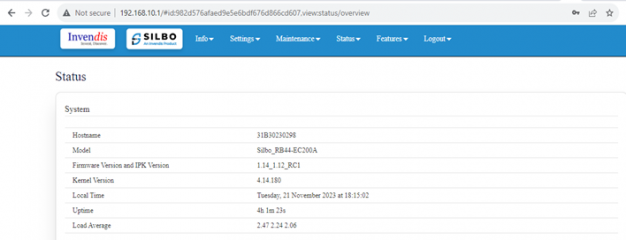
The specifications details are as follows,
| SN | Field name | Sample value | Description |
|---|---|---|---|
| 1 | Hostname | 31B30230298 | This field displays the router serial number of the device |
| 2 | Model | 31B30230298 | This field displays the model number of the device |
| 3 | Firmware Version and IPK Version | 1.14_1.12_RC1 | This field displays the firmware version and IPK version |
| 4 | Kernel Version | 4.14.180 | This field displays the kernel version of the device |
| 5 | Local Time | Tuesday, 21 November 2023 at 18:22:41 | This field displays the local time |
| 6 | Uptime | 4h 9m 19s | This field displays the uptime of the device |
| 7 | Load Average | 2.32 2.14 2.10 | This field displays the average load |
Memory
In this section it displays the memory configured specification of the device.
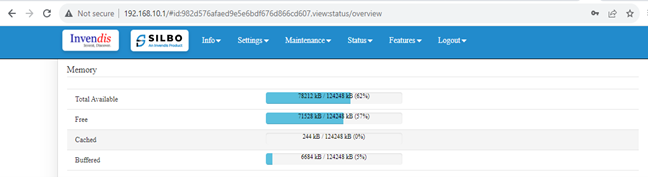
The specifications details are as follows.
| SN | Field name | Sample value | Description |
| 1 | Total Available | 77928 kB / 124248 kB (62%) | This field displays the total availability of memory space in the device |
| 2 | Free | 72436 kB / 124248 kB (58%) | This field displays the Free memory space in the device |
| 3 | Cached | 240 kB / 124248 kB (0%) | This field displays the Cached memory space in the device |
| 4 | Buffered | 6684 kB / 124248 kB (5%) | This field displays the Buffered memory space in the device |
Storage
In this section it displays the status of storage as root and temporary usage specification of the device.
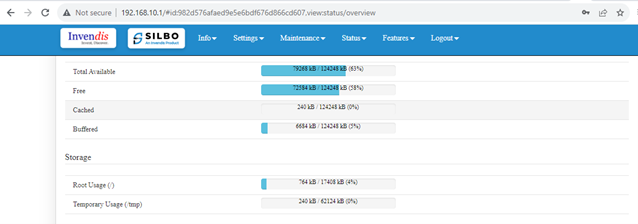
The specifications details are as follows.
| SN | Field name | Sample value | Description |
| 1 | Root Usage |
|
This field displays the total root usage of the device |
| 2 | Temporary Usage |
240 kB / 62124 kB (0%) |
This field displays the total temporary usage of the device |
Connection Tracking
In this section it displays the status of connection tracking for the device.
![]()
The specifications details are as follows.
| SN | Field name | Sample value | Description |
| 1 | Active Connection |
79 / 16384 (0%) |
This field displays the active connection of the device. |
DHCP Leases
In this section, it displays the DHCP lease of the temporary assignment of an IP address to a device on the network.
The specifications details are as follows.
| SN | Field name | Sample value | Description |
| 1 | Host Name | AnanyaA-LT | This field displays the configured Host Name/User Name for that device. |
| 2 | IPv4-Address | 192.168.10.123 | This field displays the IP address of the device. |
| 3 | MAC-Address | X:X:X:85:13:91 | This field displays the MAC-Address of the device. |
| 4 | Lease time remaining | 10h 4m 34s | This field displays the lease time remaining for the device. |
1.2 System Log
This page provides on screen System logging information.
In this page the user gets to view the system logs
1.3 Kernel Log
This page provides on-screen Kernel logging information.
In this page, the user gets to view the Kernel logs
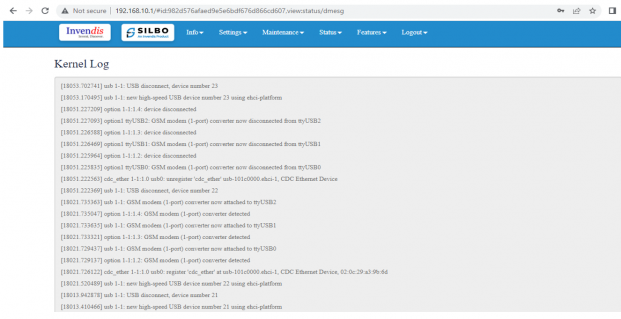
2. Setting
In this “Setting” module the user can Configure/update all the required parameters related to Network, SIM Switch, Internet, VPN, Firewall, Loopback Rule, Remote monitoring, Tunnel as per requirement.
IT consist of 8 submodules.
- Network
- Sim Switch
- Internet
- VPN
- Firewall
- Loopback Rule
- Remote Monitoring
- Tunnel
2.1 Network
In this section the user does all the setting related configuration with reference to network like Ethernet Setting, Cellular Setting, Band lock and Operator Lock, Wi-Fi, Guest Wi-Fi, Wireless Schedule, SMS Setting, Loopback IP.
Ethernet Setting
In this page it will display all the configured port that is attached with the device.
For this device 5 ports are configured. Ethernet mode can be configured as WAN and as LAN as well. Ethernet LAN Connection settings can be configured as DHCP server or Static.
For port 5 setting
Kindly select the option LAN4 for Port 5 mode LAN/WAN. Based on the option selected the filed will also changes the user needs to configure all the required field and click on the save to save the required fields.
| SN | Field name | Sample value | Description |
| 1 | Port 5 mode LAN/WAN | LAN4 | This field displays the port mode selection |
| 2 | Port 5 ifname | eth0.5 | This field displays the ifname. |
| 3 | Port 5 Ethernet Protocol [LAN Eth0.1] | DHCP Server | This field displays the Ethernet mode selection |
| 4 | Port 5 DHCP Server IP | 192.168.10.1 | This field displays DHCP server IP configured. |
| 5 | Port 5 DHCP Netmask | 255.255.255.0 | This field displays DHCP server Netmask address configured |
| 6 | Port 5 DHCP Start Address | 100 | This field displays DHCP server start address configured |
| 7 | Port 5 DHCP Limit | 50 | This field displays DHCP server limit |
Kindly select the option EWAN2 for Port 5 mode LAN/WAN. Based on the option selected the filed will also changes the user needs to configure all the required field and click on the save to save the required fields.
| SN | Field name | Sample value | Description |
| 1 | Port 5 mode LAN/WAN | EWAN2 | This field displays the port mode selection |
| 2 | Port 5 ifname | eth0.5 | This field displays the ifname. |
| 3 | Port 5 Interface Name | EWAN2 | This field displays the Ethernet mode selection |
| 4 | Ethernet Protocol Port 5 WAN | DHCP client | This field displays the client |
| 5 | Gateway | 192.168.1.1 | This field displays gateway address configured |
Click on the save once all the configuration is done and click on the update button to update all the information.
SW_LAN settings
In this part the user can configure the setting for SW_LAN
| SN | Field name | Sample value | Description |
| 1 | SW_LAN ifname | eth0.1 | This field displays the ifname. |
| 2 | SW_LAN Interface Name | SW_LAN | This field displays the interface name. |
| 3 | SW_LAN Ethernet Protocol | DHCP Server | This field displays the Ethernet mode selection |
| 4 | SW_LAN DHCP Server IP | 192.168.10.1 | This field displays DHCP server IP configured. |
| 5 | SW_LAN DHCP Netmask | 255.255.255.0 | This field displays DHCP server Netmask address configured |
| 6 | SW_LAN DHCP Start Address | 100 | This field displays DHCP server start address configured |
| 7 | SW_LAN DHCP Limit | 50 | This field displays DHCP server limit |
| 8 | DNS Server | 1 | This filed display number of DSN server availability |
| 9 | DNS Server Address | 8.8.8.8 | This filed display the DSN server address. |
After configuring all the required information, the user should click on the save and then click on the update to update the all the required information.
Static option for SW_LAN Ethernet Protocol
Select the option of static from the drop-down menu for SW_LAN Ethernet Protocol.
| SN | Field name | Sample value | Description |
| 1 | SW_LAN ifname | eth0.1 | This field displays the ifname. |
| 2 | SW_LAN Interface Name | SW_LAN | This field displays the interface name. |
| 3 | SW_LAN Ethernet Protocol | Static | This field displays the Ethernet mode selection |
| 4 | SW_LAN static IP | 192.168.5.1 | This field displays static server IP configured. |
| 5 | SW_LAN Netmask | 255.255.255.0 | This field displays static server Netmask address configured |
| 6 | DNS Server | 1 | This filed display number of DSN server availability |
| 7 | DSN Server Address | 8.8.8.8 | This filed display the DSN server address. |
After configuring all the required information, the user should click on the save and then click on the update to update the all the required information.
Cellular Setting
In this page, the user needs to configure the various details with respect to the SIM.
select single cellular single sim where the user must configure the APN details of the sim used for the router device. The Configurations can be done based on the SIM usage, with respect to IPV4 or IPV.
| SN | Field name | Sample value | Description |
| 1 | Cellular Operation Mode | Single Cellular with Dual Sim | This field displays the cellular operation mode. |
| 2 | Cellular Modem 1 | QuectelEC200A | This field displays the modem name. |
| 3 | Network Mode | Automatic | This field displays the Network mode selection |
| 4 | SIM 1 Access Point Name | airtelgprs.com | This field displays the name of the Sim 1 access point configured. |
| 5 | SIM 1 PDP Type | IPV4 | This field displays the type of SIM 1 |
| 6 | SIM 1 Username | This field is optional, and the user can configure the name of the SIM 1 | |
| 7 | SIM 1 Password | This field is optional, and the user can configure the password for the SIM 1 | |
| 8 | SIM 1 Authentication Protocol | None | This field displays the type of protocol is being used for SIM 1 |
| 9 | SIM 2 Access Point Name | airtelgprs.com | This field displays the name of the Sim 2 access point configured. |
| 10 | SIM 2 PDP Type | IPV4 | This field displays the type of SIM 2 |
| 11 | SIM 2 Username | This field is optional, and the user can configure the name of the SIM 2 | |
| 12 | SIM 2 Password | This field is optional, and the user can configure the password for the SIM 2 | |
| 13 | SIM 2 Authentication Protocol | None | This field displays the type of protocol is being used for SIM 2 |
| 14 | Primary SIM Switchback Time (In Minutes) | 10 | This field displays the time given for sim to swich in between. |