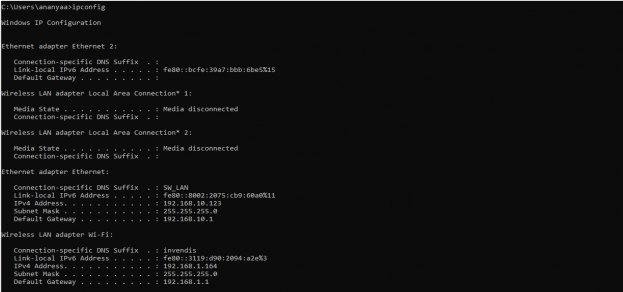RB44 Manual: Difference between revisions
| Line 2: | Line 2: | ||
==Connecting with the device to the System (Laptop/Desktop).== | ==Connecting with the device to the System (Laptop/Desktop).== | ||
To log in to SILBO_RB44 by connecting the router to your laptop or desktop via LAN or using Wi-Fi, please follow the steps below. | |||
'''Connecting via LAN:''' | |||
Connect your laptop's LAN port to one of the router's LAN interfaces. Ensure that you select any LAN interface (there are two available) while making sure the WAN interface is not used. | |||
'''How to connect with the SILBO_RB44''' '''application''' | |||
Once the LAN connection is established between the device and the laptop or the desktop | |||
Please open the command prompt and ping go get the ip config of that device. | |||
Type the command '''Ipconfig''' | |||
[[File:How to connect with the SILBO RB44 application.png|alt=How to connect with the SILBO RB44 application|none|thumb|623x623px|How to connect with the SILBO RB44 application]] | |||
==Log In== | ==Log In== | ||
Revision as of 11:03, 27 June 2024
This page contains the user manual for RB44.
Connecting with the device to the System (Laptop/Desktop).
To log in to SILBO_RB44 by connecting the router to your laptop or desktop via LAN or using Wi-Fi, please follow the steps below.
Connecting via LAN:
Connect your laptop's LAN port to one of the router's LAN interfaces. Ensure that you select any LAN interface (there are two available) while making sure the WAN interface is not used.
How to connect with the SILBO_RB44 application
Once the LAN connection is established between the device and the laptop or the desktop
Please open the command prompt and ping go get the ip config of that device.
Type the command Ipconfig