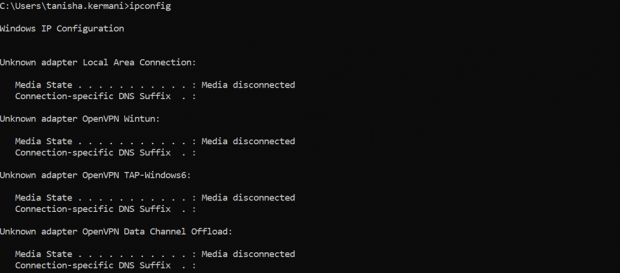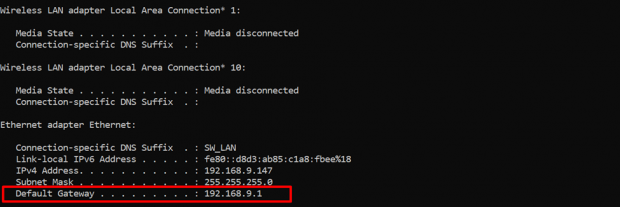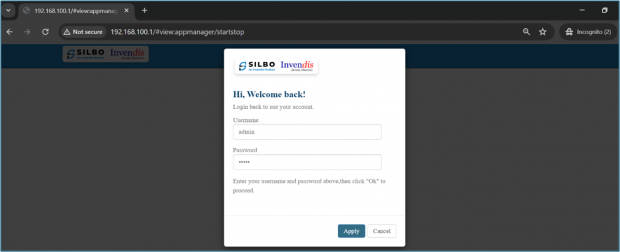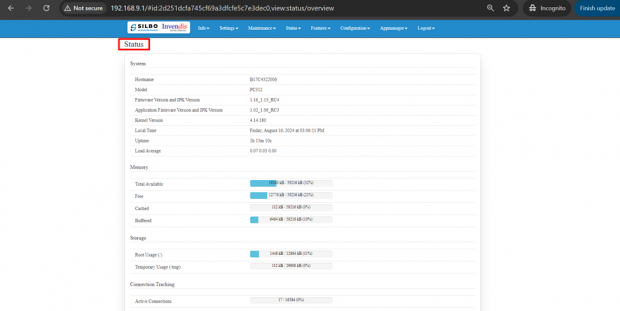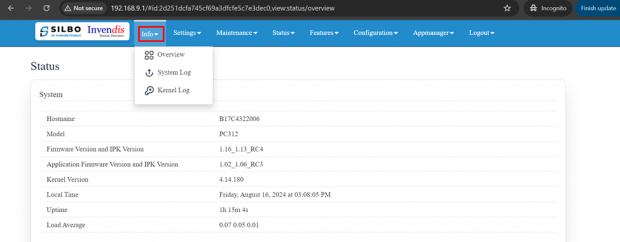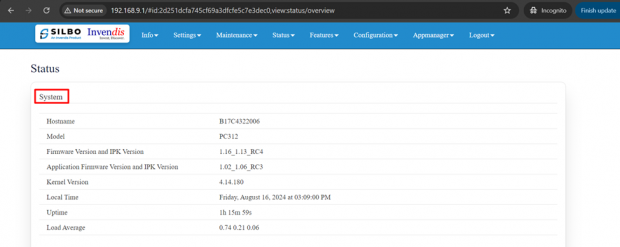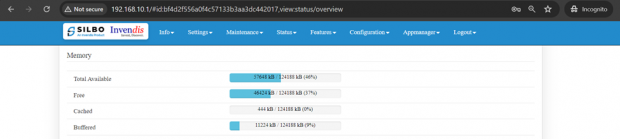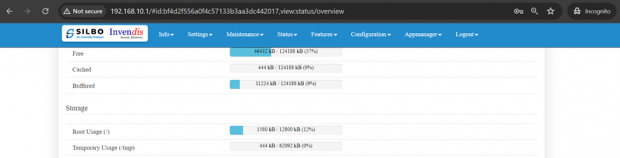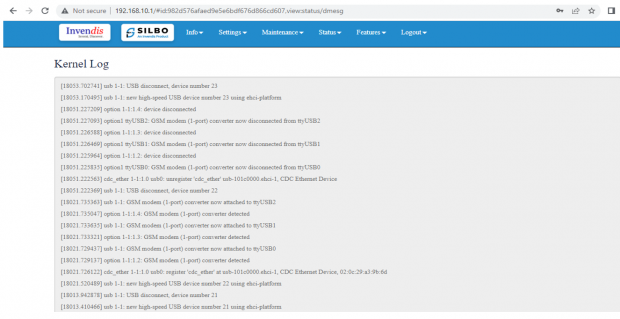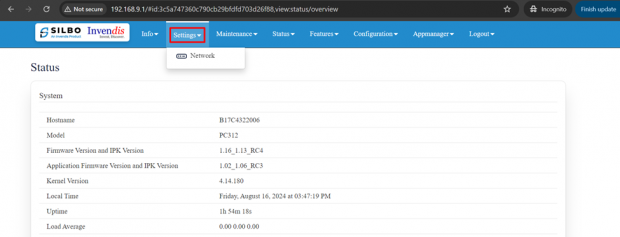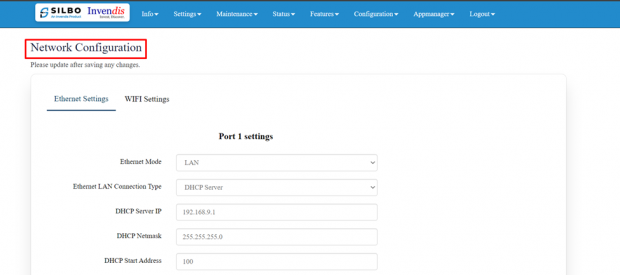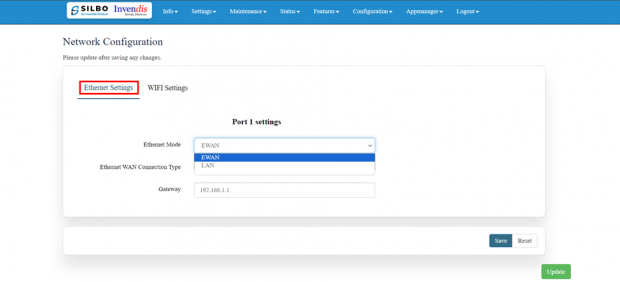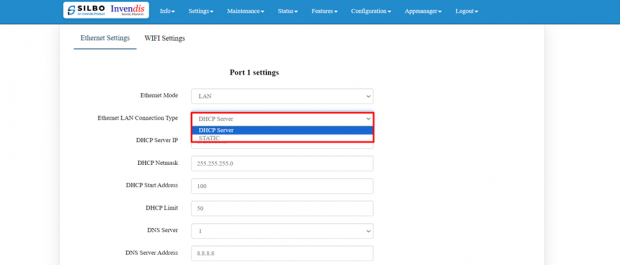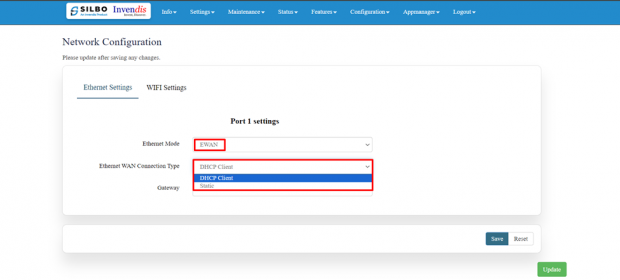PC312 User Manual: Difference between revisions
(Created page with "Connecting with Protocol Converter to the System (Laptop/Desktop) To log in to SILBO_PC312 by connecting the Protocol converter to your laptop or desktop via LAN or using Wi-Fi, please follow the steps below. '''Connecting via LAN:''' Connect your laptop's LAN port to the Protocol Converter’s LAN interface. ...") |
No edit summary |
||
| Line 14: | Line 14: | ||
Type the command '''Ipconfig''' | Type the command '''Ipconfig''' | ||
[[File:IPconfig.png|frameless|620x620px]] | |||
It will provide the Ip address/url of that device through which the application can be accessed. | |||
[[File:Ipconfig Address.png|frameless|620x620px]] | |||
== Log In == | |||
Open the web browser and type the IP address in the URL. | |||
It will show the log in page of the application. | |||
[[File:Login to device.png|frameless|620x620px]] | |||
Give the valid credentials for the username and password to login to the application page. | |||
Once the user credentials are provided it will direct to the landing page of the application. | |||
The “Status” landing page shows all the detailed specification of the device like system, memory storage and connection tracking etc. | |||
[[File:PC312 Dashboard.png|frameless|620x620px]] | |||
The application is divided in to 8 Modules. | |||
* Info | |||
* Settings | |||
* Maintenance | |||
* Status | |||
* Features | |||
* Configuration | |||
* Appmanager | |||
* Logout | |||
== 1. Info == | |||
The “Info” module provides the information about the devices to the user. | |||
It provides all the specification related to the hardware, firmware, Networks and the Connection uptimes. | |||
It has 3 submodules. | |||
* Overview | |||
* System Log | |||
* Kernel Log | |||
[[File:PC312 Info Section.png|frameless|620x620px]] | |||
=== 1.1 Overview === | |||
In overview module it displays all the specification categorically of a device like System, Memory, storage, Connection tracking, DHCP Lease. | |||
[[File:PC312 Dashboard.png|frameless|620x620px]] | |||
'''System:''' | |||
In this section it displays the hardware configured specification of the device. | |||
[[File:PC312 System Section.png|frameless|620x620px]] | |||
The specifications details are as follows, | |||
{| class="wikitable" | |||
|SN | |||
|Field name | |||
|Sample value | |||
|Description | |||
|- | |||
|1 | |||
|Hostname | |||
|B17C4322006 | |||
|This field displays the router serial number of the device | |||
|- | |||
|2 | |||
|Model | |||
| | |||
PC312 | |||
|This field displays the model number of the device | |||
|- | |||
|3 | |||
|Firmware Version and IPK Version | |||
|1.16_1.13_RC4 | |||
|This field displays the firmware version and IPK version | |||
|- | |||
|4 | |||
|Application Firmware version and IPK version | |||
| | |||
1.02_1.06_RC3 | |||
|This field displays the software version of the device. | |||
|- | |||
|5 | |||
|Kernel Version | |||
|4.14.180 | |||
|This field displays the kernel version of the device | |||
|- | |||
|6 | |||
|Local Time | |||
|Tuesday, August 6, 2024 at 01:15:07 PM | |||
|This field displays the local time | |||
|- | |||
|7 | |||
|Uptime | |||
|1d 2h 23m 25s | |||
|This field displays the uptime of the device | |||
|- | |||
|8 | |||
|Load Average | |||
|0.45 0.30 0.19 | |||
|This field displays the average load | |||
|} | |||
'''Memory:''' | |||
In this section it displays the memory configured specification of the device. | |||
[[File:IAB44C_Memory_Section.png|frameless|620x620px]] | |||
The specifications details are as follows. | |||
{| class="wikitable" | |||
|SN | |||
|Field name | |||
|Sample value | |||
|Description | |||
|- | |||
|1 | |||
|Total Available | |||
|57716 kB / 124188 kB (46%) | |||
|This field displays the total availability of memory space in the device | |||
|- | |||
|2 | |||
|Free | |||
|46424 kB / 124188 kB (37%) | |||
|This field displays the Free memory space in the device | |||
|- | |||
|3 | |||
|Cached | |||
|444 kB / 124188 kB (0%) | |||
|This field displays the Cached memory space in the device | |||
|- | |||
|4 | |||
|Buffered | |||
|11224 kB / 124188 kB (9%) | |||
|This field displays the Buffered memory space in the device | |||
|} | |||
'''Storage:''' | |||
In this section it displays the status of storage as root and temporary usage specification of the device. | |||
[[File:IAB44C_Storage_Section.png|frameless|620x620px]] | |||
The specifications details are as follows. | |||
{| class="wikitable" | |||
|SN | |||
|Field name | |||
|Sample value | |||
|Description | |||
|- | |||
|1 | |||
|Root Usage | |||
|1580 kB / 12800 kB (12%) | |||
|This field displays the total root usage of the device | |||
|- | |||
|2 | |||
|Temporary Usage | |||
|444 kB / 62092 kB (0%) | |||
|This field displays the total temporary usage of the device | |||
|} | |||
'''Connection Tracking:''' | |||
In this section it displays the status of connection tracking for the device. | |||
[[File:Connection_Tracking.png|frameless|620x620px]] | |||
The specifications details are as follows. | |||
{| class="wikitable" | |||
|SN | |||
|Field Value | |||
|Sample Value | |||
|Description | |||
|- | |||
|1 | |||
|Active Connections | |||
|48/16384 (0%) | |||
|This field displays the active connection of the device. | |||
|} | |||
'''DHCP Leases:''' | |||
In this section it displays the DHCP lease of the temporary assignment of an IP address to a device on the network. | |||
[[File:IAB44C_DHCP_Leases.png|frameless|620x620px]] | |||
The specifications details are below. | |||
{| class="wikitable" | |||
|SN | |||
|Field name | |||
|Sample value | |||
|Description | |||
|- | |||
|1 | |||
|Host Name | |||
|KermaniK-LT | |||
|This field displays the configured Host Name/Username for that device. | |||
|- | |||
|2 | |||
|IPv4-Address | |||
|192.168.10.147 | |||
|This field displays the IP address of the device. | |||
|- | |||
|3 | |||
|MAC-Address | |||
|34:73:5a:bb: ab:7a | |||
|This field displays the MAC-Address of the device. | |||
|- | |||
|4 | |||
|Lease time remaining | |||
|11h 53m 49s | |||
|This field displays the lease time remaining for the device. | |||
|} | |||
=== 1.2 System Log === | |||
This page provides on screen System logging information. In this page the user gets to view the system logs.[[File:System_Log.png|frameless|620x620px]] | |||
=== 1.3 Kernel Log === | |||
This page provides on screen Kernel logging information. | |||
In this page the user gets to view the Kernel logs. | |||
[[File:Kernel_Log.png|frameless|620x620px]] | |||
== 2. Setting == | |||
In this “Setting” module the user can Configure/update all the required parameters related to Network and Wifi settings as per requirement. | |||
IT consist of 1 submodule. | |||
* Network | |||
[[File:PC312 settings Network section.png|frameless|620x620px]] | |||
=== 2.1 Network === | |||
In this section the user does all the setting related configuration with reference to network like Ethernet Settings and Wi-Fi Settings. | |||
[[File:Port 1 Ethernet Settings.png|frameless|620x620px]] | |||
'''Ethernet Setting:''' | |||
In this page it will display the configured port that is attached with the device. | |||
For this device 1 port is configured. | |||
Ethernet LAN Connection settings can be configured as DHCP server or Static. | |||
[[File:Port 1 Ethernet Config.png|frameless|620x620px]] | |||
'''For port 1 setting,''' | |||
Kindly select the option '''LAN''' for '''Port 1 mode LAN/WAN'''. Based on the option selected the field will also change. The user needs to configure all the required field and click on save. | |||
[[File:Single port Config.png|frameless|620x620px]] | |||
Specification details are given below: | |||
{| class="wikitable" | |||
|SN | |||
|Field name | |||
|Sample value | |||
|Description | |||
|- | |||
|1 | |||
|Ethernet Mode | |||
|LAN | |||
|This field displays the port mode selection | |||
|- | |||
|2 | |||
|Port 1 Ethernet Protocol [LAN Eth0.1] | |||
|1.) DHCP Server | |||
2.) Static | |||
|This field displays the Ethernet mode selection | |||
|- | |||
|3 | |||
|Port 1 DHCP Server IP | |||
Port 1 Static IP | |||
|1.) 192.168.9.1 | |||
2.) 192.168.9.1 | |||
|This field displays DHCP server and static IP configured. | |||
|- | |||
|4 | |||
|Port 1 DHCP and Static Netmask | |||
|255.255.255.0 | |||
|This field displays DHCP server and static Netmask address configured | |||
|- | |||
|5 | |||
|Port 1 DHCP Start Address | |||
|100 | |||
|This field displays DHCP server start address configured | |||
|- | |||
|6 | |||
|Port 1 DHCP Limit | |||
|50 | |||
|This field displays DHCP server limit | |||
|- | |||
|7 | |||
|DNS Server | |||
|Options: 1,2 | |||
|Select the number of DNS Server to configure (max 2). | |||
|- | |||
|8 | |||
|DNS server address | |||
|Ex: 8.8.8.8 | |||
|Enter the DNS server IP address upon selection. | |||
|} | |||
Kindly select the option '''EWAN''' for '''Port 1 mode LAN/WAN'''. Based on the option selected the field will also change. The user needs to configure all the required field and click on the save to save the required fields. | |||
[[File:Single port Ewan Settings.png|frameless|620x620px]] | |||
The specifications details are below. | |||
{| class="wikitable" | |||
|SN | |||
|Field name | |||
|Sample value | |||
|Description | |||
|- | |||
|1 | |||
|Ethernet Mode | |||
|EWAN | |||
|This field displays the port mode selection | |||
|- | |||
|2 | |||
|Ethernet Protocol Port 1 WAN | |||
|1.) DHCP client | |||
2.) Static | |||
|1.) Automatically obtains IP address and network configuration from a DHCP server. | |||
2.) Manually set a fixed IP address and network configuration. | |||
|- | |||
|3 | |||
|Gateway | |||
|192.168.1.1 | |||
|This field displays gateway address configured | |||
|} | |||
Revision as of 05:52, 20 August 2024
Connecting with Protocol Converter to the System (Laptop/Desktop)
To log in to SILBO_PC312 by connecting the Protocol converter to your laptop or desktop via LAN or using Wi-Fi, please follow the steps below.
Connecting via LAN:
Connect your laptop's LAN port to the Protocol Converter’s LAN interface.
How to connect with the SILBO_PC312 application
Once the LAN connection is established between the device and the laptop or the desktop
Please open the command prompt and ping to get the IP config of that device.
Type the command Ipconfig
It will provide the Ip address/url of that device through which the application can be accessed.
Log In
Open the web browser and type the IP address in the URL.
It will show the log in page of the application.
Give the valid credentials for the username and password to login to the application page.
Once the user credentials are provided it will direct to the landing page of the application.
The “Status” landing page shows all the detailed specification of the device like system, memory storage and connection tracking etc.
The application is divided in to 8 Modules.
- Info
- Settings
- Maintenance
- Status
- Features
- Configuration
- Appmanager
- Logout
1. Info
The “Info” module provides the information about the devices to the user.
It provides all the specification related to the hardware, firmware, Networks and the Connection uptimes.
It has 3 submodules.
- Overview
- System Log
- Kernel Log
1.1 Overview
In overview module it displays all the specification categorically of a device like System, Memory, storage, Connection tracking, DHCP Lease.
System:
In this section it displays the hardware configured specification of the device.
The specifications details are as follows,
| SN | Field name | Sample value | Description |
| 1 | Hostname | B17C4322006 | This field displays the router serial number of the device |
| 2 | Model |
|
This field displays the model number of the device |
| 3 | Firmware Version and IPK Version | 1.16_1.13_RC4 | This field displays the firmware version and IPK version |
| 4 | Application Firmware version and IPK version |
|
This field displays the software version of the device. |
| 5 | Kernel Version | 4.14.180 | This field displays the kernel version of the device |
| 6 | Local Time | Tuesday, August 6, 2024 at 01:15:07 PM | This field displays the local time |
| 7 | Uptime | 1d 2h 23m 25s | This field displays the uptime of the device |
| 8 | Load Average | 0.45 0.30 0.19 | This field displays the average load |
Memory: In this section it displays the memory configured specification of the device.
The specifications details are as follows.
| SN | Field name | Sample value | Description |
| 1 | Total Available | 57716 kB / 124188 kB (46%) | This field displays the total availability of memory space in the device |
| 2 | Free | 46424 kB / 124188 kB (37%) | This field displays the Free memory space in the device |
| 3 | Cached | 444 kB / 124188 kB (0%) | This field displays the Cached memory space in the device |
| 4 | Buffered | 11224 kB / 124188 kB (9%) | This field displays the Buffered memory space in the device |
Storage: In this section it displays the status of storage as root and temporary usage specification of the device.
The specifications details are as follows.
| SN | Field name | Sample value | Description |
| 1 | Root Usage | 1580 kB / 12800 kB (12%) | This field displays the total root usage of the device |
| 2 | Temporary Usage | 444 kB / 62092 kB (0%) | This field displays the total temporary usage of the device |
Connection Tracking:
In this section it displays the status of connection tracking for the device.
The specifications details are as follows.
| SN | Field Value | Sample Value | Description |
| 1 | Active Connections | 48/16384 (0%) | This field displays the active connection of the device. |
DHCP Leases:
In this section it displays the DHCP lease of the temporary assignment of an IP address to a device on the network.
The specifications details are below.
| SN | Field name | Sample value | Description |
| 1 | Host Name | KermaniK-LT | This field displays the configured Host Name/Username for that device. |
| 2 | IPv4-Address | 192.168.10.147 | This field displays the IP address of the device. |
| 3 | MAC-Address | 34:73:5a:bb: ab:7a | This field displays the MAC-Address of the device. |
| 4 | Lease time remaining | 11h 53m 49s | This field displays the lease time remaining for the device. |
1.2 System Log
This page provides on screen System logging information. In this page the user gets to view the system logs.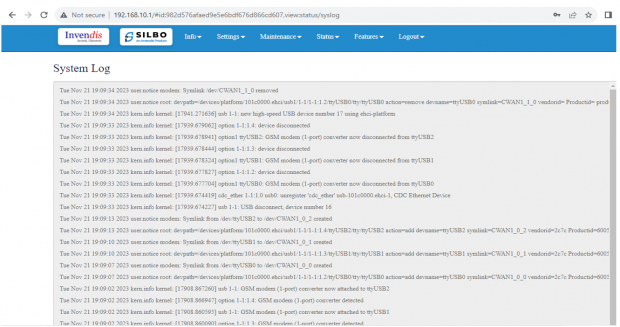
1.3 Kernel Log
This page provides on screen Kernel logging information.
In this page the user gets to view the Kernel logs.
2. Setting
In this “Setting” module the user can Configure/update all the required parameters related to Network and Wifi settings as per requirement.
IT consist of 1 submodule.
- Network
2.1 Network
In this section the user does all the setting related configuration with reference to network like Ethernet Settings and Wi-Fi Settings.
Ethernet Setting:
In this page it will display the configured port that is attached with the device.
For this device 1 port is configured.
Ethernet LAN Connection settings can be configured as DHCP server or Static.
For port 1 setting,
Kindly select the option LAN for Port 1 mode LAN/WAN. Based on the option selected the field will also change. The user needs to configure all the required field and click on save.
Specification details are given below:
| SN | Field name | Sample value | Description |
| 1 | Ethernet Mode | LAN | This field displays the port mode selection |
| 2 | Port 1 Ethernet Protocol [LAN Eth0.1] | 1.) DHCP Server
2.) Static |
This field displays the Ethernet mode selection |
| 3 | Port 1 DHCP Server IP
Port 1 Static IP |
1.) 192.168.9.1
2.) 192.168.9.1 |
This field displays DHCP server and static IP configured. |
| 4 | Port 1 DHCP and Static Netmask | 255.255.255.0 | This field displays DHCP server and static Netmask address configured |
| 5 | Port 1 DHCP Start Address | 100 | This field displays DHCP server start address configured |
| 6 | Port 1 DHCP Limit | 50 | This field displays DHCP server limit |
| 7 | DNS Server | Options: 1,2 | Select the number of DNS Server to configure (max 2). |
| 8 | DNS server address | Ex: 8.8.8.8 | Enter the DNS server IP address upon selection. |
Kindly select the option EWAN for Port 1 mode LAN/WAN. Based on the option selected the field will also change. The user needs to configure all the required field and click on the save to save the required fields.
The specifications details are below.
| SN | Field name | Sample value | Description |
| 1 | Ethernet Mode | EWAN | This field displays the port mode selection |
| 2
|
Ethernet Protocol Port 1 WAN | 1.) DHCP client
2.) Static |
1.) Automatically obtains IP address and network configuration from a DHCP server.
2.) Manually set a fixed IP address and network configuration. |
| 3 | Gateway | 192.168.1.1 | This field displays gateway address configured |