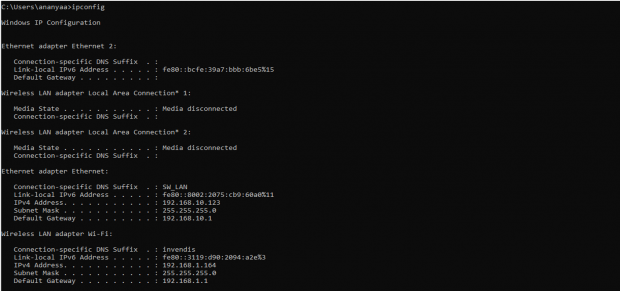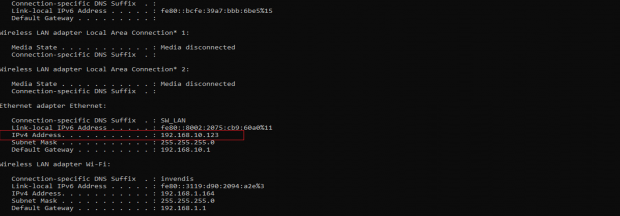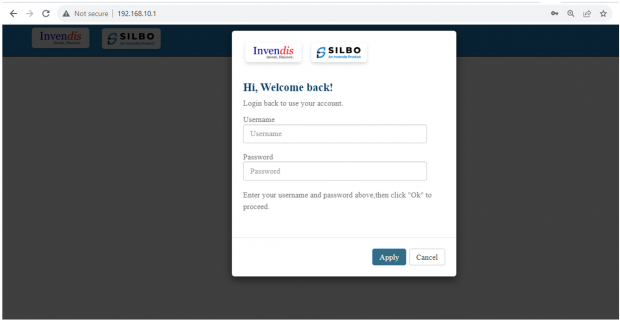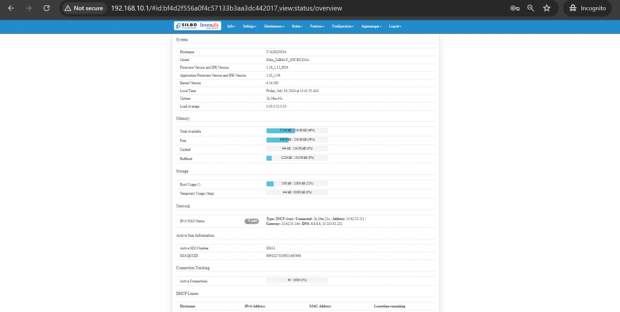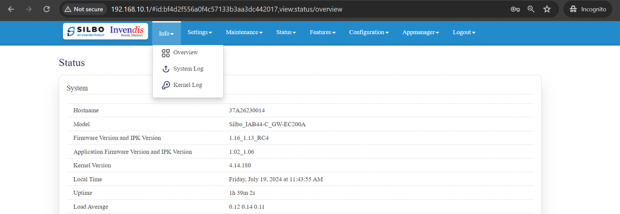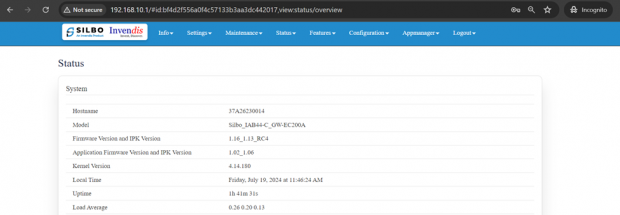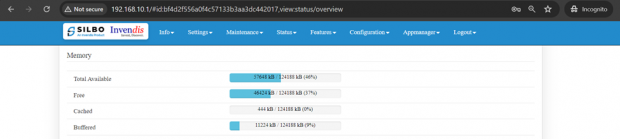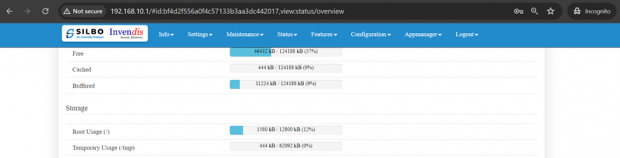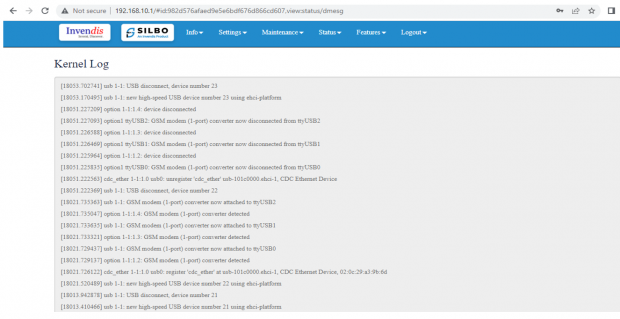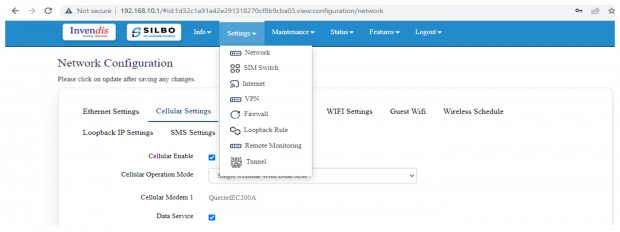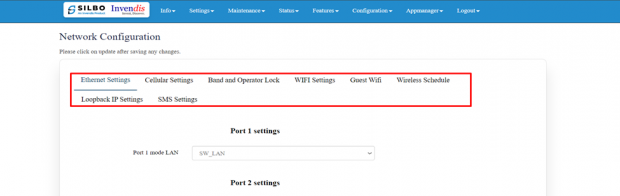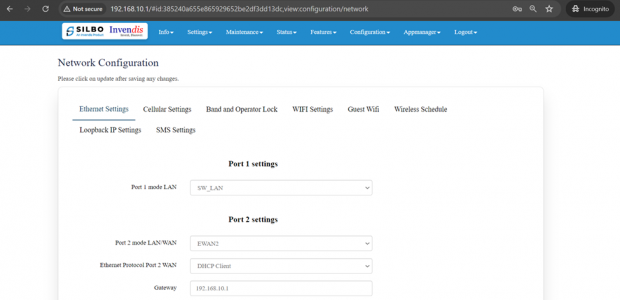IAB44C User Manual
Connecting with the device to the System (Laptop/Desktop)
To log in to SILBO_IAB44-C by connecting the router to your laptop or desktop via LAN or using Wi-Fi, please follow the steps below.
Connecting via LAN:
Connect your laptop's LAN port to one of the router's LAN interfaces. Ensure that you select any LAN interface (there is one available) while making sure the WAN interface is not used.
How to connect with the SILBO_IAB44-C application
Once the LAN connection is established between the device and the laptop or the desktop
Please open the command prompt and ping to get the IP config of that device.
Type the command Ipconfig
It will provide the Ip address/url of that device through which the application can be accessed.
Log In
Open the web browser and type the IP address in the URL.
It will show the log in page of the application.
Give the valid credentials for the username and password to login to the application page.
Once the user credentials are provided it will direct to the landing page of the application.
The “Status” landing page shows all the detailed specification of the device like system, memory storage and connection tracking etc.
The application is divided in to 8 Modules.
- Info
- Settings
- Maintenance
- Status
- Features
- Configuration
- Appmanager
- Logout
1. Info
The “Info” module provides the information about the devices to the user.
It provides all the specification related to the hardware, firmware, Networks and the Connection uptimes.
It has 3 submodules.
- Overview
- System Log
- Kernel Log
1.1 Overview
In overview module it displays all the specification categorically of a device like System, Memory, storage, Connection tracking, DHCP Lease.
System:
In this section it displays the hardware configured specification of the device.
The specifications details are as follows,
| SN | Field name | Sample value | Description |
| 1 | Hostname | 37A26230014 | This field displays the router serial number of the device |
| 2 | Model | Silbo_IAB44-C_GW-EC200A | This field displays the model number of the device |
| 3 | Firmware Version and IPK Version | 1.16_1.13_RC3 | This field displays the firmware version and IPK version |
| 4 | Application Firmware version and IPK version | 1.02_1.06 | This field displays the software version of the device. |
| 5 | Kernel Version | 4.14.180 | This field displays the kernel version of the device |
| 6 | Local Time | Friday, July 19, 2024 at 11:52:23 AM | This field displays the local time |
| 7 | Uptime | 1h 48m 3s | This field displays the uptime of the device |
| 8 | Load Average | 0.66 0.29 0.17 | This field displays the average load |
Memory:
In this section it displays the memory configured specification of the device.
The specifications details are as follows.
| SN | Field name | Sample value | Description |
| 1 | Total Available | 57716 kB / 124188 kB (46%) | This field displays the total availability of memory space in the device |
| 2 | Free | 46424 kB / 124188 kB (37%) | This field displays the Free memory space in the device |
| 3 | Cached | 444 kB / 124188 kB (0%) | This field displays the Cached memory space in the device |
| 4 | Buffered | 11224 kB / 124188 kB (9%) | This field displays the Buffered memory space in the device |
Storage:
In this section it displays the status of storage as root and temporary usage specification of the device.
The specifications details are as follows.
| SN | Field name | Sample value | Description |
| 1 | Root Usage | 1580 kB / 12800 kB (12%) | This field displays the total root usage of the device |
| 2 | Temporary Usage | 444 kB / 62092 kB (0%) | This field displays the total temporary usage of the device |
Network:
In this section you can monitor IPv4 WAN status.
The specifications details are as follows.
| SN | Field Name | Sample value | Description |
| 1 | Type | DHCP client | A DHCP client is a device or software that requests and receives configuration information from a DHCP server, such as an IP address, gateway, and DNS servers. |
| 2 | Connected | 1h 49m 8s | This indicates the duration for which the device has been connected to the network. |
| 3 | Address | 10.62.35.111 | This is the IP address assigned to the DHCP client by the DHCP server. It uniquely identifies the device on the network. |
| 4 | Gateway | 10.62.35.144 | The gateway (or default gateway) is the IP address of the network device that routes traffic from the local network to other networks. |
| 5 | DNS | 8.8.8.8, 10.103.81.232 | The first DNS server "8.8.8.8" is a public DNS server provided by Google.
The second DNS server "10.103.81.232" is a private DNS server. |
Active SIM Information:
This section displays SIM details only when the SIM card is active.
Connection Tracking:
In this section it displays the status of connection tracking for the device.
The specifications details are as follows.
| SN | Field Value | Sample Value | Description |
| 1 | Active Connections | 48/16384 (0%) | This field displays the active connection of the device. |
DHCP Leases:
In this section it displays the DHCP lease of the temporary assignment of an IP address to a device on the network.
The specifications details are below.
| SN | Field name | Sample value | Description |
| 1 | Host Name | KermaniK-LT | This field displays the configured Host Name/Username for that device. |
| 2 | IPv4-Address | 192.168.10.147 | This field displays the IP address of the device. |
| 3 | MAC-Address | 34:73:5a:bb: ab:7a | This field displays the MAC-Address of the device. |
| 4 | Lease time remaining | 11h 53m 49s | This field displays the lease time remaining for the device. |
1.2 System Log
This page provides on screen System logging information. In this page the user gets to view the system logs.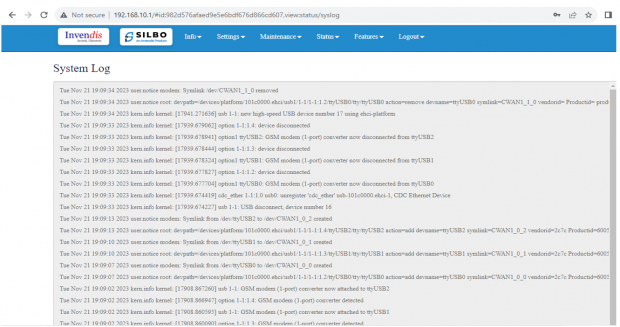
1.3 Kernel Log
This page provides on screen Kernel logging information.
In this page the user gets to view the Kernel logs.
2. Setting
In this “Setting” module the user can Configure/update all the required parameters related to Network, SIM Switch, Internet, VPN, Firewall, Loopback Rule, Remote monitoring, Tunnel as per requirement.
IT consist of 8 submodules.
- Network
- Sim Switch
- Internet
- VPN
- Firewall
- Loopback Rule
- Remote Monitoring
- Tunnel
2.1 Network
In this section the user does all the setting related configuration with reference to network like Ethernet Setting, Cellular Setting, Band lock and Operator Lock, Wi-Fi, Guest Wi-Fi, Wireless Schedule, SMS Setting, Loopback IP.
Ethernet Setting:
In this page it will display all the configured port that is attached with the device.
For this device 2 ports are configured. Ethernet mode can be configured as WAN and as LAN as well. Ethernet LAN Connection settings can be configured as DHCP server or Static.