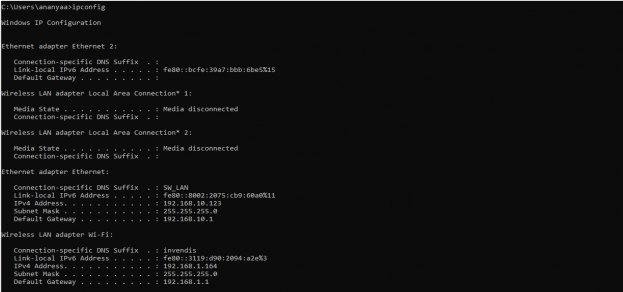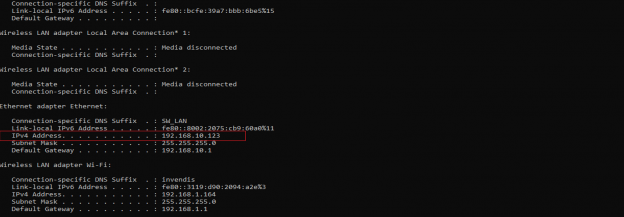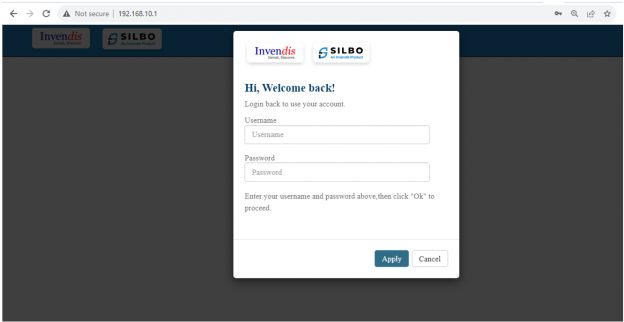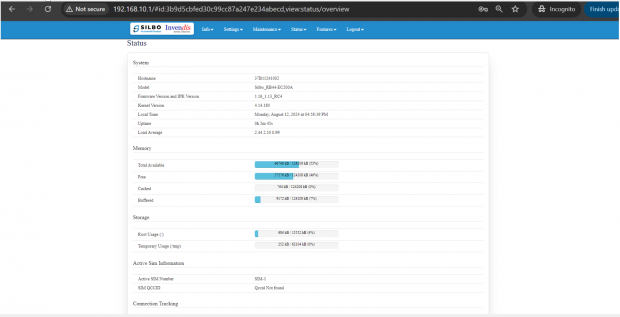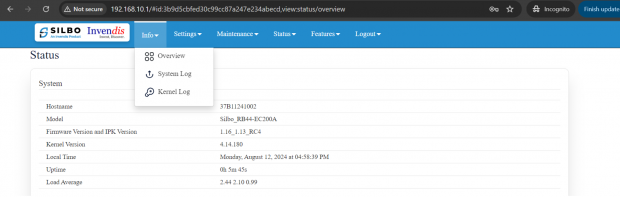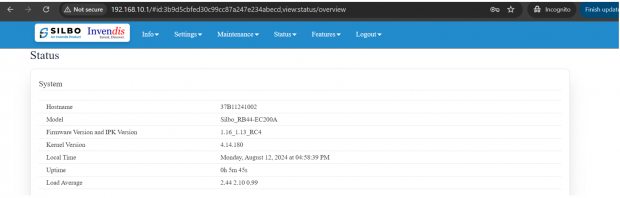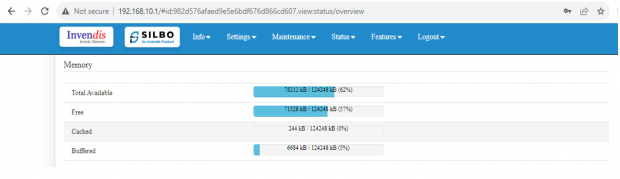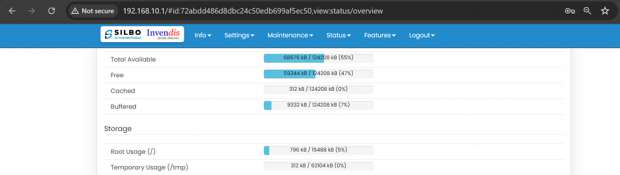RB44 Manual
This page contains the user manual for RB44.
Connecting with the device to the System (Laptop/Desktop).
To log in to SILBO_RB44 by connecting the router to your laptop or desktop via LAN or using Wi-Fi, please follow the steps below.
Connecting via LAN:
Connect your laptop's LAN port to one of the router's LAN interfaces. Ensure that you select any LAN interface (there are two available) while making sure the WAN interface is not used.
How to connect with the SILBO_RB44 application
Once the LAN connection is established between the device and the laptop or the desktop
Please open the command prompt and ping go get the ip config of that device.
Type the command Ipconfig
It will provide the Ip address/url of that device through which the application can be accessed.
Log In
Open the web browser and type the IP address in the URL.
It will show the log in page of the application.
Give the valid credentials for the username and password to login to the application page.
Once the user credentials are provided it will direct to the landing page of the application.
The “Status” landing page shows all the detailed specification of the device like system, memory storage and connection tracking etc.
The application is divided in to 6 Modules.
- Info
- Settings
- Maintenance
- Status
- Features
- Logout
1.Info
The “Info” module provides the information about the devices to the user.
It provides all the specification related to the hardware, firmware, Networks and the Connection uptimes.
It has 3 submodules.
- Overview
- System Log
- Kernel Log
1.1 Overview
In overview module it displays all the specification categorically of a device like System, Memory, storage, Connection tracking, DHCP Lease.
System
In this section it displays the hardware configured specification of the device.
The specifications details are as follows,
| SN | Field name | Sample value | Description |
| 1 | Hostname | 31B30241002 | This field displays the router serial number of the device |
| 2 | Model | Silbo_RB44- EC200A | This field displays the model number of the device |
| 3 | Firmware Version and IPK Version | 1.16_1.13_RC4 | This field displays the firmware version and IPK version |
| 4 | Kernel Version | 4.14.180 | This field displays the kernel version of the device |
| 5 | Local Time | Tuesday, 21 November 2023, at 18:15:02 | This field displays the local time |
| 6 | Uptime | 4h 1m 23s | This field displays the uptime of the device |
| 7 | Load Average | 2.47 2.24 2.06 | This field displays the average load |
Memory
In this section it displays the memory configured specification of the device.
The specifications details are as follows.
| SN | Field name | Sample value | Description |
| 1 | Total Available | 68676 kB / 124208 kB (55%) | This field displays the total availability of memory space in the device |
| 2 | Free | 59344 kB / 124208 kB (47%) | This field displays the Free memory space in the device |
| 3 | Cached | 312 kB / 124208 kB (0%) | This field displays the Cached memory space in the device |
| 4 | Buffered | 9332 kB / 124208 kB (7%) | This field displays the Buffered memory space in the device |
Storage
In this section it displays the status of storage as root and temporary usage specification of the device.
The specifications details are as follows.
| SN | Field name | Sample value | Description |
| 1 | Root Usage |
|
This field displays the total root usage of the device |
| 2 | Temporary Usage |
312 kB / 62104 kB (0%) |
This field displays the total temporary usage of the device |
Connection Tracking
In this section it displays the status of connection tracking for the device.
![]()
The specifications details are as follows.
| SN | Field name | Sample value | Description |
| 1 | Active Connection | 48 / 16384 (0%) | This field displays the active connection of the device. |