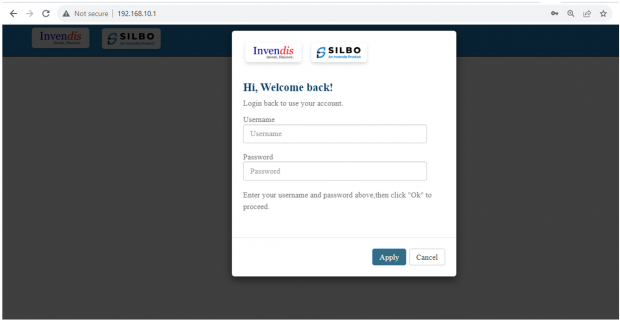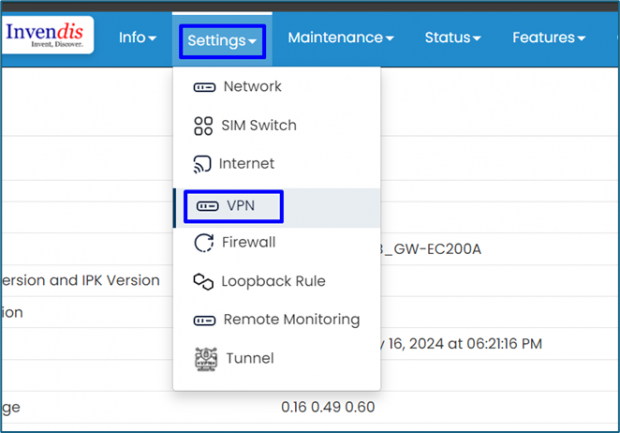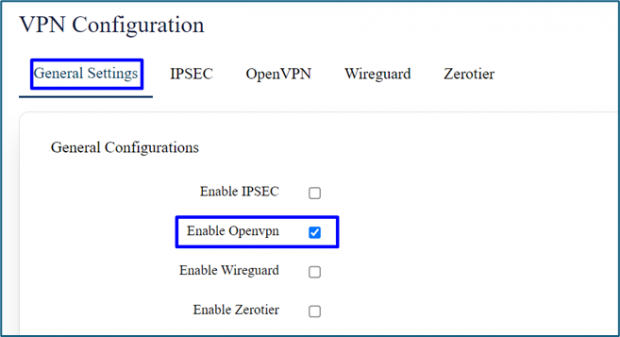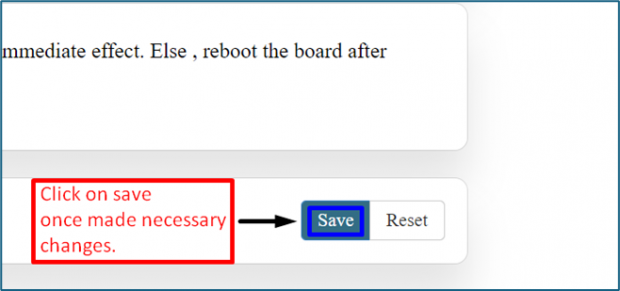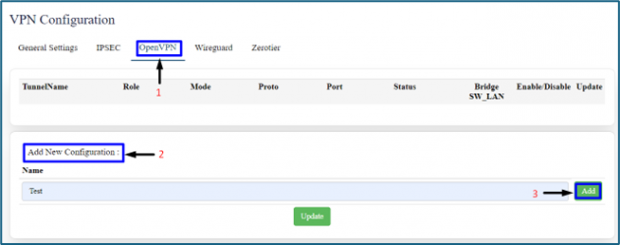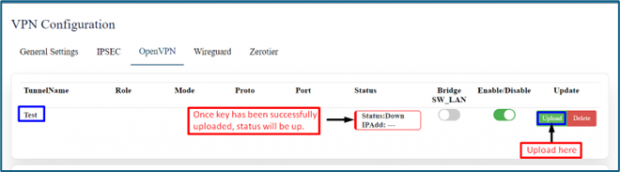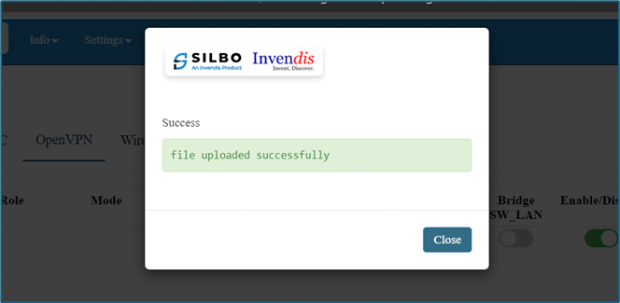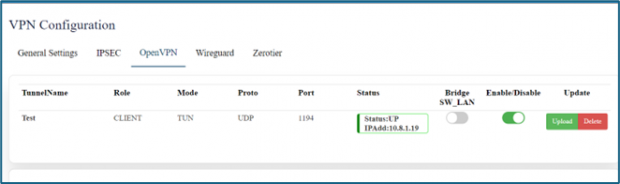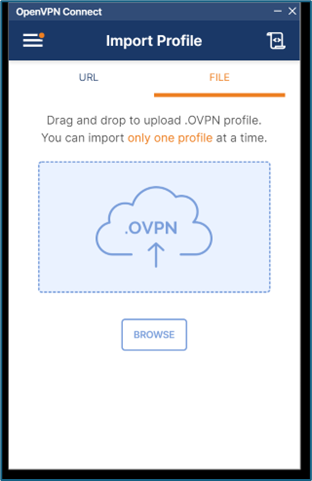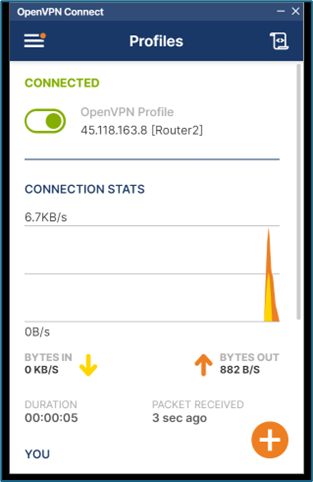OpenVPN (tun) Configuration
1. What is OpenVPN (tun)?
An OpenVPN tunnel is a secure, encrypted connection between two endpoints over a public network, typically the internet. This tunnel allows data to be transmitted securely as if the endpoints were connected over a private network, ensuring confidentiality, integrity, and authentication of the data being transmitted.
2. Prerequisites:
- OpenVPN connect installed on your device.
- You need to generate the necessary certificates and keys on a computer first.
3. Step-by-Step Configuration:
- Step 1:
Login using default LAN IP 192.168.10.1
- Step 2:
Click on settings => VPN, in general settings enable OpenVPN box and save.
- Step 3:
In OpenVPN section, Add a new Configuration (Ex: Test).
- Step 4:
After step 3 is done, Upload the certificate/key and update the page, wait for status to turn UP.
- Step 5:
Access the OpenVPN connect App of your device, browse the client certificate and connect it. A tunnel should be created between your device and router server.
- Step 6:
To check connectivity, disconnect the board from your device and access the router server with the IP provided to the router via VPN.
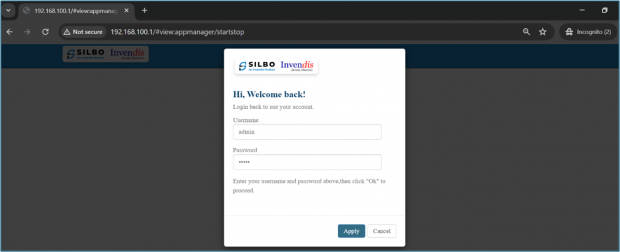 5. Conclusion:
5. Conclusion:
An OpenVPN tunnel is a versatile and powerful tool for ensuring secure and private communications over potentially insecure networks.