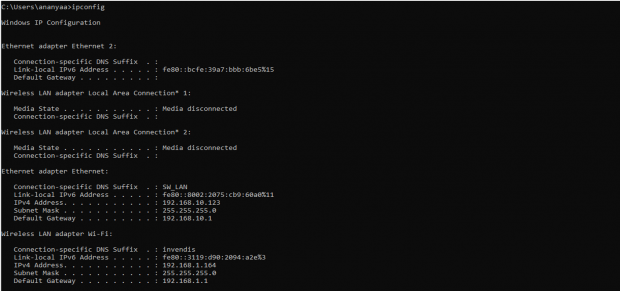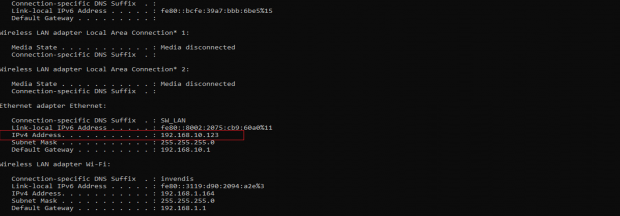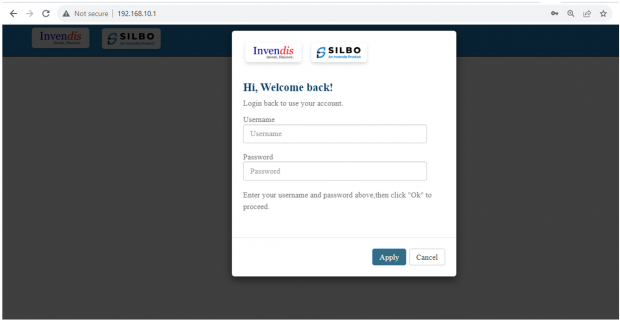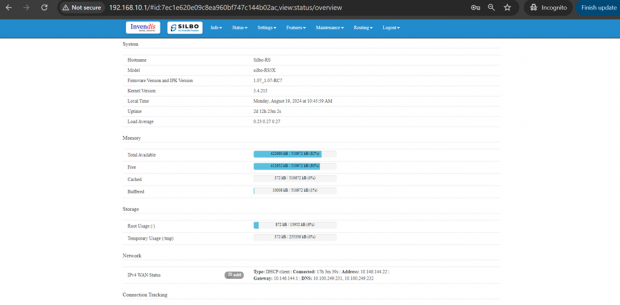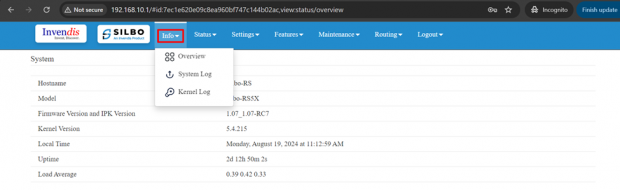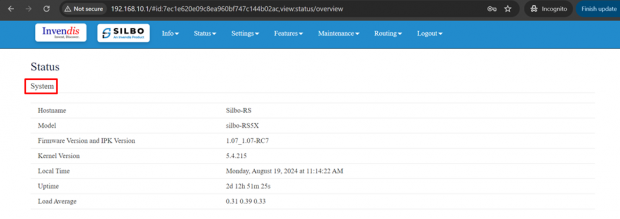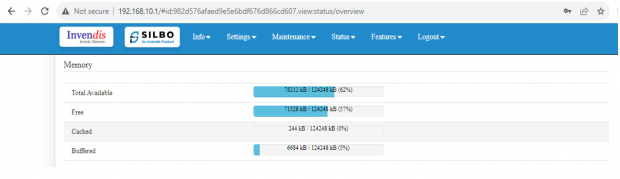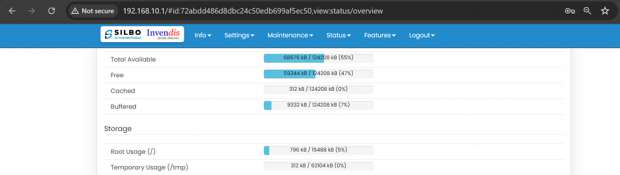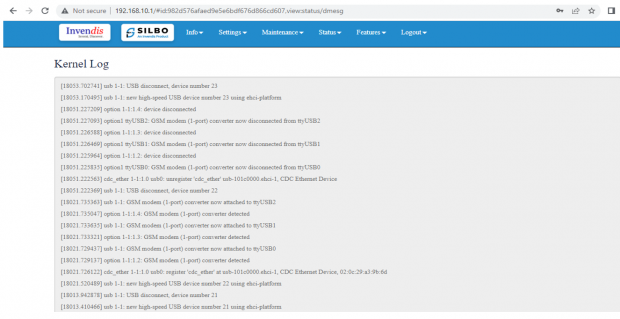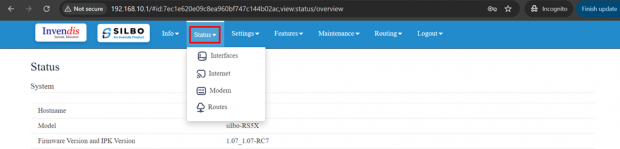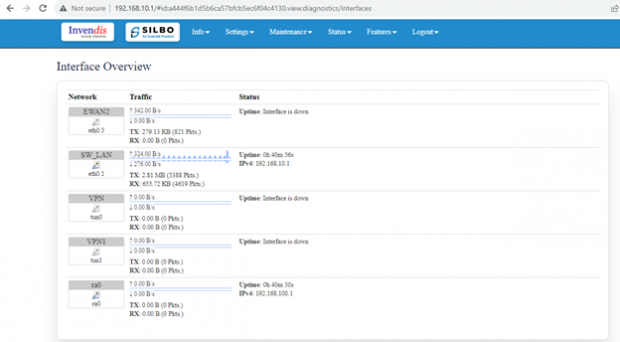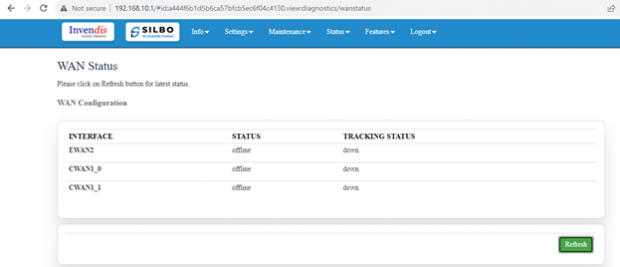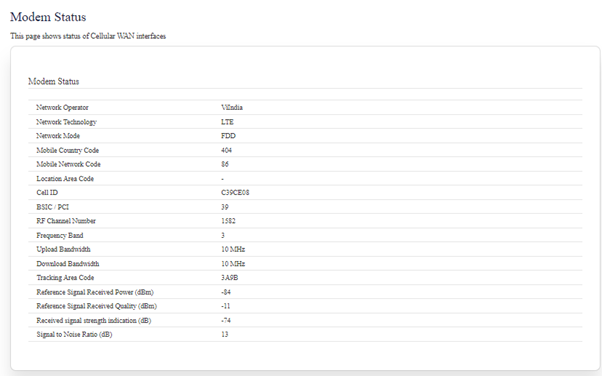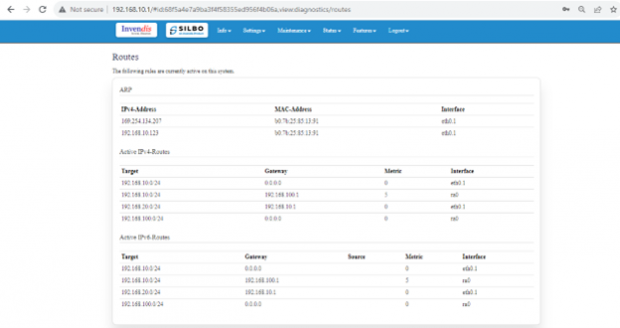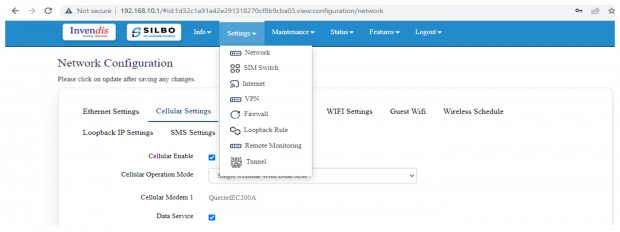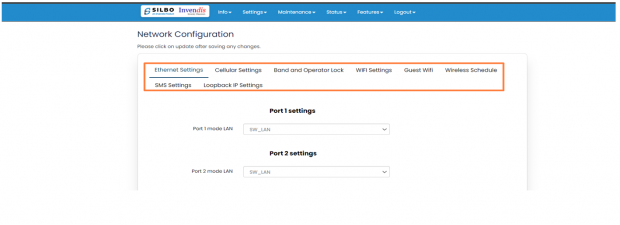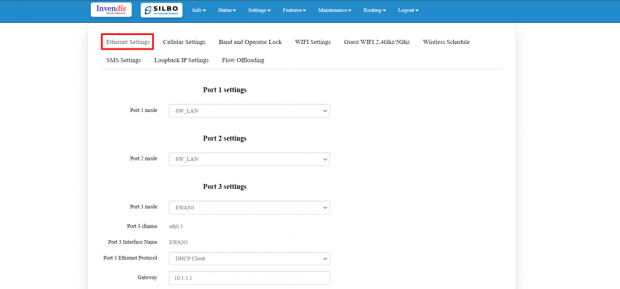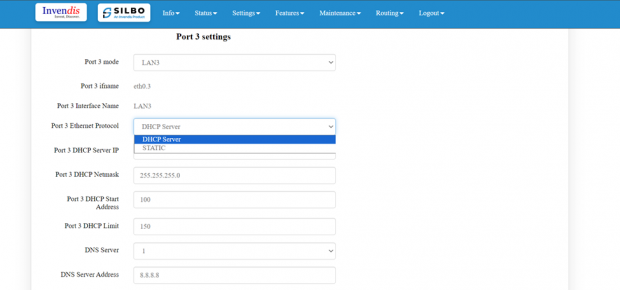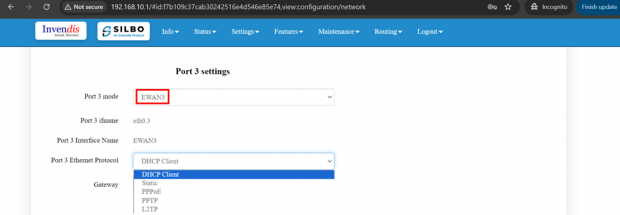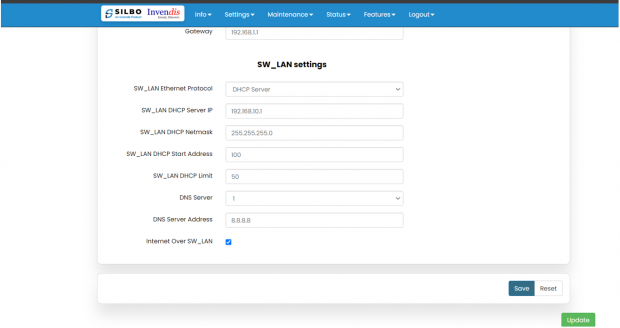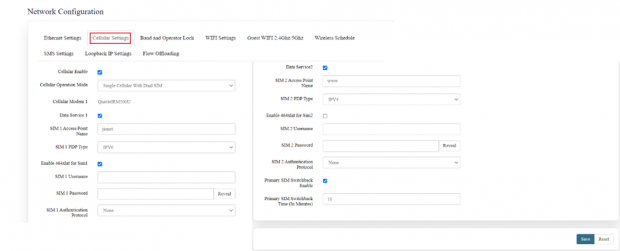RS5X User Manual
Connecting with the device to the System (Laptop/Desktop)
To log in to SILBO_RS5X by connecting the router to your laptop or desktop via LAN or using Wi-Fi, please follow the steps below.
Connecting via LAN:
Connect your laptop's LAN port to one of the router's LAN interfaces. Ensure that you select any LAN interface (there are 2 available) while making sure the WAN interface is not used.
How to connect with the SILBO_RS5X application
Once the LAN connection is established between the device and the laptop or the desktop
Please open the command prompt and ping to get the IP config of that device.
Type the command Ipconfig
Type the command Ipconfig
It will provide the Ip address/url of that device through which the application can be accessed.
Log In
Open the web browser and type the IP address in the URL.
It will show the log in page of the application.
Give the valid credentials for the username and password to login to the application page.
Once the user credentials are provided it will direct to the landing page of the application.
The “Status” landing page shows all the detailed specification of the device like system, memory storage and connection tracking etc.
The application is divided in to 8 Modules.
- Info
- Settings
- Maintenance
- Status
- Features
- Logout
1. Info
The “Info” module provides the information about the devices to the user.
It provides all the specification related to the hardware, firmware, Networks and the Connection uptimes.
It has 3 submodules.
- Overview
- System Log
- Kernel Log
1.1 Overview
In overview module it displays all the specification categorically of a device like System, Memory, storage, Connection tracking, DHCP Lease.
System:
In this section it displays the hardware configured specification of the device.
The specifications details are as follows,
| SN | Field name | Sample value | Description |
| 1 | Hostname | Silbo-RS | This field displays the router serial number of the device |
| 2 | Model | silbo-RS5X | This field displays the model number of the device |
| 3 | Firmware Version and IPK Version | 1.07_1.07-RC7 | This field displays the firmware version and IPK version |
| 4 | Kernel Version | 5.4.215 | This field displays the kernel version of the device |
| 5 | Local Time | Monday, August 19, 2024 at 11:17:10 AM | This field displays the local time |
| 6 | Uptime | 2d 12h 54m 23s | This field displays the uptime of the device |
| 7 | Load Average | 0.36 0.37 0.33 | This field displays the average load |
Memory:
In this section it displays the memory configured specification of the device.
The specifications details are as follows.
| SN | Field name | Sample value | Description |
| 1 | Total Available | 68676 kB / 124208 kB (55%) | This field displays the total availability of memory space in the device |
| 2 | Free | 59344 kB / 124208 kB (47%) | This field displays the Free memory space in the device |
| 3 | Cached | 312 kB / 124208 kB (0%) | This field displays the Cached memory space in the device |
| 4 | Buffered | 9332 kB / 124208 kB (7%) | This field displays the Buffered memory space in the device |
Storage:
In this section it displays the status of storage as root and temporary usage specification of the device.
The specifications details are as follows.
| SN | Field name | Sample value | Description |
| 1 | Root Usage | 796 kB / 15488 kB (5%) | This field displays the total root usage of the device |
| 2 | Temporary Usage | 312 kB / 62104 kB (0%) | This field displays the total temporary usage of the device |
Network:
In this section you can check as to whether you are connected to IPV4 or IPV6 Network.
Since this a 5G Module, both 4G and 5G Network can be latched.
IPV4 = 4G Network
IPV6 = 5G Network
Connection Tracking:
In this section it displays the status of connection tracking for the device.
The specifications details are as follows.
| SN | Field Value | Sample Value | Description |
| 1 | Active Connections | 48/16384 (0%) | This field displays the active connection of the device. |
DHCP Leases:
In this section it displays the DHCP lease of the temporary assignment of an IP address to a device on the network.
The specifications details are below.
| SN | Field name | Sample value | Description |
| 1 | Host Name | KermaniK-LT | This field displays the configured Host Name/Username for that device. |
| 2 | IPv4-Address | 192.168.10.147 | This field displays the IP address of the device. |
| 3 | MAC-Address | 34:73:5a:bb: ab:7a | This field displays the MAC-Address of the device. |
| 4 | Lease time remaining | 11h 53m 49s | This field displays the lease time remaining for the device. |
1.2 System Log
This page provides on screen System logging information. In this page the user gets to view the system logs.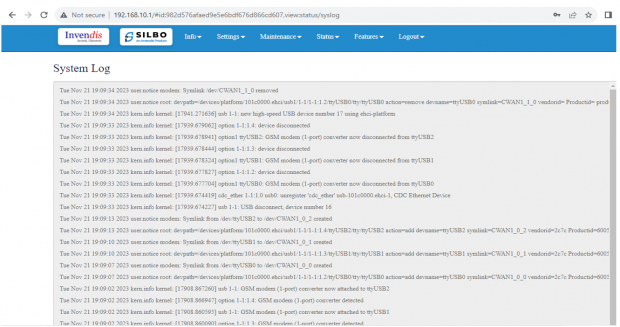
1.3 Kernel Log
This page provides on screen Kernel logging information.
In this page the user gets to view the Kernel logs.
2. Status
In this module the user can view the status of the router device with respect to the network, Wan, modem etc.
It has 4 submodules.
- Interfaces
- Internet
- Modem
- Routes
2.1 Interfaces
Each network device (interface) is associated with specific traffic statistics, uptime, and status. Active interfaces are operational, while inactive interfaces are not currently transmitting data.
Looking on the network status the user can check if the cellular, Wi-Fi, Ewan, VPN etc is up.
2.2 Internet
In this submodule the user can view the status of the internet connections.
To see the latest status of the internet connection the user needs to click on the refresh button.
2.3 Modem
This modem status page provides comprehensive information about the cellular connection's network operator, technology, mode, and various signal quality metrics.
2.4 Routes
This configuration shows how the router directs traffic between different networks and interfaces, ensuring proper communication within the local network and to external networks via the default gateway.
ARP Table: Maps IP addresses to MAC addresses for devices on the network, helping in identifying which device is on which interface.
IPv4 Routes: This shows which network is directly connected on which interface.
Example: Network 192.168.10.0/24 is directly connected on interface eth0.1.
IPv6 Routes: Similar routes as IPv4, but this time listed under IPv6 routing rules.
Example: Local networks 192.168.10.0/24 and 192.168.100.0/24 are managed through eth0.1 and ra0, respectively.
3. Settings
In this “Setting” module the user can Configure/update all the required parameters related to Network, Internet, VPN, Firewall, Traffic Shaping, Loopback Rule, Remote monitoring, Tunnel as per requirement.
IT consist of 8 submodules.
- Network
- Internet
- VPN
- Firewall
- Traffic Shaping
- Loopback Rule
- Remote Monitoring
- Tunnel
3.1 Network
In this section the user does all the setting related configuration with reference to network like Ethernet Settings, Cellular Settings, Band lock and Operator Lock, Wi-Fi Settings, Guest Wi-Fi etc.
Ethernet Settings:
In this page it will display all the configured port that is attached with the device. For this device 3 ports are configured. Ethernet mode can be configured as WAN and as LAN as well. Ethernet LAN Connection settings can be configured as DHCP server or Static.
For port 3 setting,
Kindly select the option LAN3 for Port 3 mode LAN/WAN. Based on the option selected the field will also change. The user needs to configure all the required field and click on save.
| SN | Field name | Sample value | Description |
| 1 | Port 3 mode LAN/WAN | LAN3 | This field displays the port mode selection |
| 2 | Port 3 Ethernet Protocol [LAN Eth0.1] | DHCP Server
Static |
This field displays the Ethernet mode selection |
| 3 | Port 3 DHCP Server IP
Port 3 Static IP |
192.168.4.1
5.6.7.8 |
This field displays DHCP server and static IP configured. |
| 4 | Port 3 DHCP and Static Netmask | 255.255.255.0 | This field displays DHCP server and static Netmask address configured |
| 5 | Port 3 DHCP Start Address | 100 | This field displays DHCP server start address configured |
| 6 | Port 3 DHCP Limit | 50 | This field displays DHCP server limit |
Kindly select the option EWAN3 for Port 3 mode LAN/WAN. Based on the option selected the field will also change. The user needs to configure all the required field and click on the save to save the required fields.
The specifications details are below.
| SN | Field name | Sample value | Description |
| 1 | Port 3 mode WAN | EWAN3 | This field displays the port mode selection |
| 2
|
Ethernet Protocol Port 3 WAN | 1.) DHCP client
2.) Static 3.) PPPoE 4.) PPTP 5.) L2TP |
1.) Automatically obtains IP address and network configuration from a DHCP server.
2.) Manually set a fixed IP address and network configuration. 3.) Point-to-Point Protocol over Ethernet, used for connecting to DSL services. 4.) Point-to-Point Tunnelling Protocol, used for establishing VPN connections. 5.) Layer 2 Tunnelling Protocol, another VPN protocol option. |
| 3 | Gateway | 192.168.1.1 | This field displays gateway address configured |
Click on the save once all the configuration is done and click on the update button to update all the information.
SW_LAN settings,
In this part the user can configure the setting for SW_LAN
The specifications details are below.
| SN | Field name | Sample value | Description |
| 1 | SW_LAN Ethernet Protocol | DHCP Server | This field displays the Ethernet mode selection |
| 2 | SW_LAN DHCP Server IP | 192.168.10.1 | This field displays DHCP server IP configured. |
| 3 | SW_LAN DHCP Netmask | 255.255.255.0 | This field displays DHCP server Netmask address configured |
| 4 | SW_LAN DHCP Start Address | 100 | This field displays DHCP server start address configured |
| 5 | SW_LAN DHCP Limit | 50 | This field displays DHCP server limit |
| 6 | DNS Server | 1 | This filed display number of DSN server availability |
| 7 | DNS Server Address | 8.8.8.8 | This filed display the DSN server address. |
After configuring all the required information, click on save.
Specification details are given below:
| SN | Field name | Sample value | Description |
| 1 | SW_LAN Ethernet Protocol | Static | This field displays the Ethernet mode selection |
| 2 | SW_LAN static IP | 192.168.5.1 | This field displays static server IP configured. |
| 3 | SW_LAN Netmask | 255.255.255.0 | This field displays static server Netmask address configured |
| 4 | DNS Server | 1 | This filed display number of DSN server availability |
| 5 | DNS Server Address | 8.8.8.8 | This filed display the DNS server address. |
After configuring all the required information, click on save.
Cellular Setting:
In this page, the user needs to configure the various details with respect to the SIM.
select single cellular single sim where the user must configure the APN details of the sim used for the router device. The Configurations can be done based on the SIM usage, with respect to IPV4 or IPV6.
Specification details are given below:
| SN | Field name | Sample value | Description |
| 1 | Cellular Enable | Checkbox | Check this box to enable cellular functionality. |
| 2 | Cellular Operation Mode | 1.) Single Cellular with Dual Sim
2.) Single Cellular with Single SIM |
1.) This mode allows you to use one cellular modem with two SIM cards.
2.) This mode allows you to use one cellular modem with single SIM card. |
| 3 | Cellular Modem 1 | QuectelRM500U | This field displays the modem name. |
| 4 | Choose SIM 1 APN Mode | 1.) Auto
2.) Manual |
1.) Choose Auto for regular SIM to detect APN name automatically.
2.) Choose manual to enter the APN settings manually in case of M2M SIM cards. |
| 5 | SIM 1 Access Point Name | jionet | Enter the APN provided by your cellular service provider in case of M2M sim. For regular sim cards APN name will be displayed automatically. |
| 6 | SIM 1 PDP Type | IPV6 | Choose the PDP type, which is typically either IPv4 (4G) or IPv6 (5G) depending on the sim card. |
| 7 | Enable 464xlat for Sim1 | Enable/ Disable | In case of 5G jio sim cards, this option needs to be enabled. |
| 8 | SIM 1 Username | Enter the username if required by the APN. Leave blank if not required. | |
| 9 | SIM 1 Password | Enter the password if required by the APN. Leave blank if not required. | |
| 10 | SIM 1 Authentication Protocol | None | Choose the authentication protocol. Options typically include None, PAP, CHAP, PAP/CHAP. |
| 11 | Choose SIM 2 APN Mode | 1.) Auto
2.) Manual |
1.) Choose Auto for regular SIM to detect APN name automatically.
2.) Choose manual to enter the APN settings manually in case of M2M SIM cards. |
| 12 | SIM 2 Access Point Name | www | Enter the APN provided by your cellular service provider in case of M2M sim. For regular sim cards APN name will be displayed automatically. |
| 13 | SIM 2 PDP Type | IPV4 | Choose the PDP type, which is typically either IPv4 (4G) or IPv6 (5G) depending on the sim card. |
| 14 | SIM 2 Username | Enter the username if required by the APN. Leave blank if not required. | |
| 15 | SIM 2 Password | Enter the password if required by the APN. Leave blank if not required. | |
| 16 | Enable 464xlat for Sim2 | Enable/ Disable | In case of 5G jio sim cards, this option needs to be enabled. |
| 17 | SIM 2 Authentication Protocol | None | Choose the authentication protocol. Options typically include None, PAP, or CHAP. |
| 18 | Primary SIM Switchback Time | 10 min | The system should switch back to the primary SIM if it becomes available. |
Band lock and Operator Lock:
In this page, the user needs to configure the lock band and operator based on the service provider.
Bands available in the drop-down list