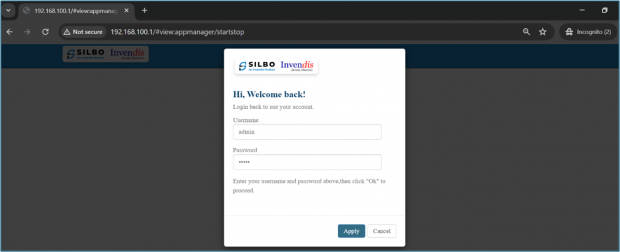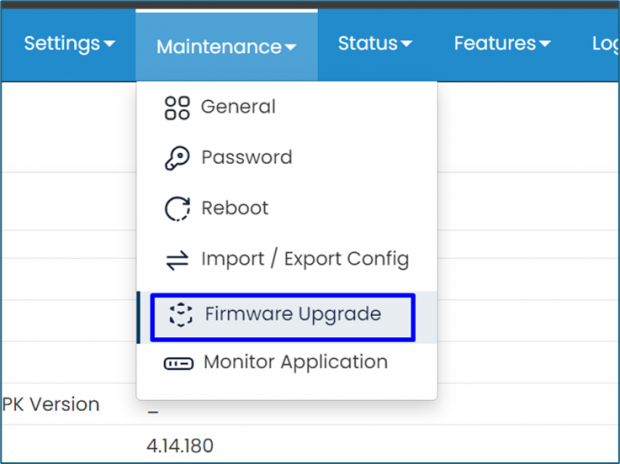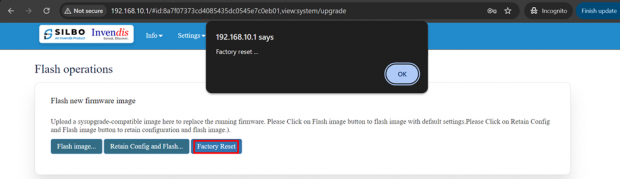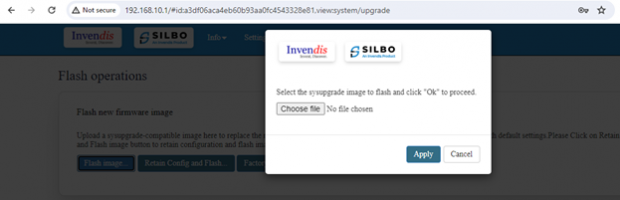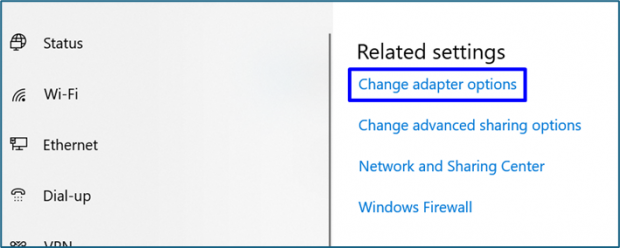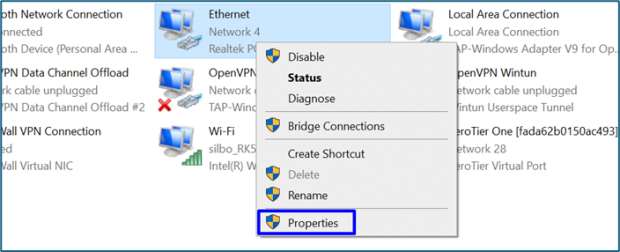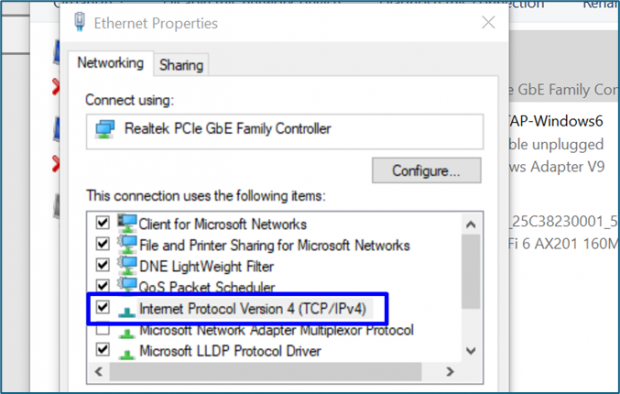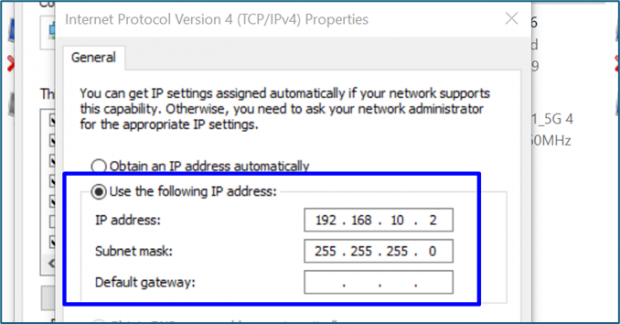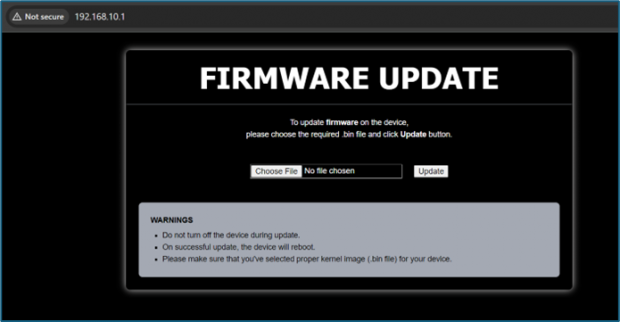Router reset and firmware upgrade Options
1. What is the need?
Resetting a router to its factory default settings can be necessary for various reasons such as troubleshooting network issues, forgotten admin credentials, configuration errors, firmware updates and so on.
2. Router reset(rst) button:
- Step 1:
Locate the reset (rst) button typically found at the back or front of the router, often recessed and needing a paperclip or similar tool to press.
- Step 2:
Press and hold the reset button for about 10-30 seconds. The router's lights may blink or change to indicate the reset process.
- Step 3:
Allow the router to reboot and return to its factory settings. This can take a few minutes.
- Step 4:
After resetting, use the default IP address and login credentials to access the router's web interface and reconfigure your network settings.
3. Login and Factory reset:
- Step 1:
Login using default LAN IP 192.168.10.1
- Step 2:
Go to maintainance=> firmware upgrade , click on factory reset option and press ok.
Allow the router to reboot and return to its factory settings. This can take a few minutes. After resetting, use the default IP address and login credentials to access the router's web interface and reconfigure your network settings.
4. Firmware Upgrade:
- What is the need?
Upgrading the firmware of a router is an important maintenance task that can offer several significant benefits such as security enhancements, improved performance, new features, compatibility reliability and stability and so on.
- Step 1:
Go to maintenance=>firmware upgrade, click on flash image , choose the latest sysupgrade image and click on apply.
After the upgrade, reboot the router and reconfigure any necessary settings.
5. Boot Loader Page:
Another method to upgrade firmware.
- Step 1:
To change laptop IP to static IP address, go to laptop settings, in ethernet tab click on “change adapter options”.
- Step 2:
Right click on Ethernet and select properties.
- Step 3:
Double click on “internet protocol version 4 (TCP/IPv4)”, select “use the following IP address” and enter the static IP and subnet mask and click ok.
- Step 4:
After these changes have been made , power off the router and press the reset(rst) button for 10-15 secs, then power on the router and after 5 secs leave the reset(rst) button. Login to your router’s webpage, boot loader page will appear. You can upgrade the firmware.
6. Conclusion 1:
Resetting a router to factory default settings is a powerful tool for resolving various network issues, regaining access when credentials are forgotten, addressing security concerns, and preparing the device for a new user. While it should be used with caution, as it erases all custom settings, it can be an effective solution to ensure a fresh start and restore proper functionality to the router.
7. Conclusion 2:
Regularly updating your router's firmware is crucial for maintaining the security, performance, and functionality of your network. Firmware upgrades protect against vulnerabilities, enhance performance, add new features, ensure compatibility, and improve the overall stability of your router.