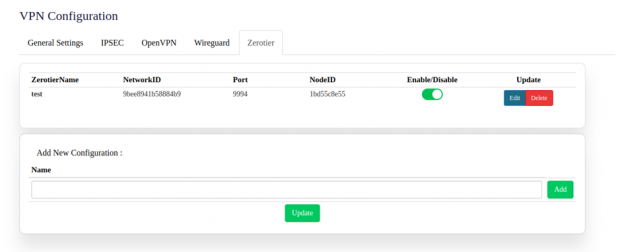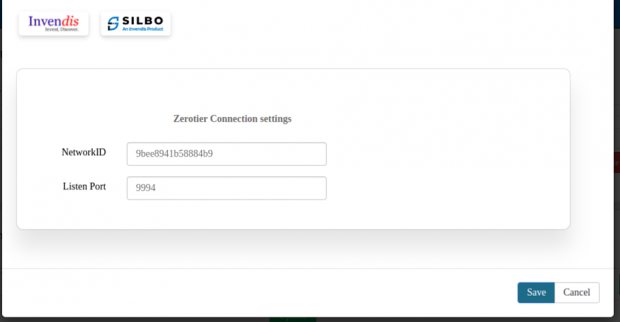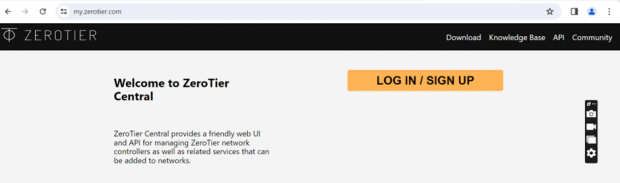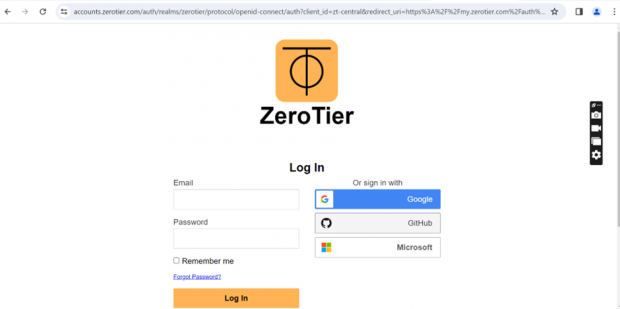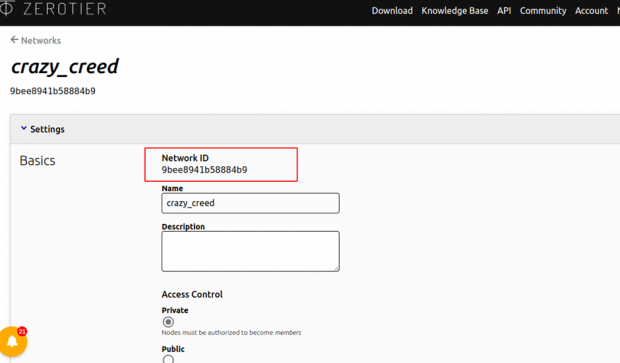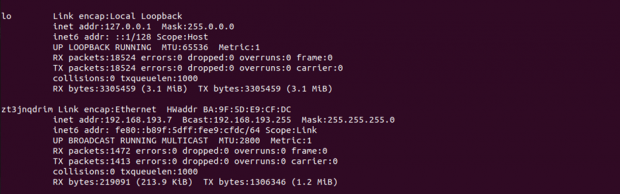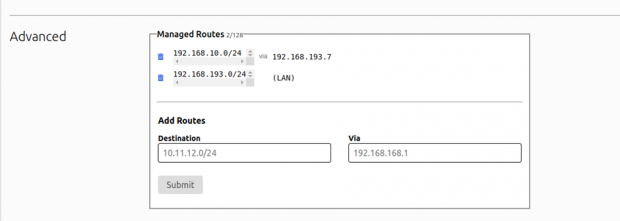Zerotier VPN Configuration: Difference between revisions
(Created page with "'''Navigate to General Setting and click on enable button then go and click on Zerotier''' frameless|620x620px '''After click on edit button to enter the Network ID''' frameless|620x620px For network ID go to the new browser and open the zerotier and login the page and get the below image.") |
No edit summary |
||
| Line 8: | Line 8: | ||
For network ID go to the new browser and open the zerotier and login the page and get the below image. | For network ID go to the new browser and open the zerotier and login the page and get the below image. | ||
[[File:Welcome to Zero Tier.png|frameless|620x620px]] | |||
[[File:Zero TIer Login.png|frameless|620x620px]] | |||
[[File:Google Sing Up for Zero Tier.png|frameless|675x675px]] | |||
After sign in in zero tier, get the below image for creating a network. | |||
[[File:After sign in in zero tier, get the below image for creating a network.png|frameless|620x620px]] | |||
[[File:After sign in in zero tier, get the below image for creating a network V2.png|frameless|620x620px]] | |||
In above image, we can get the Image for the where in red circle get the Network ID copy this and will paste in device for the connection. | |||
[[File:Zero Tier Network Details .png|frameless|620x620px]] | |||
[[File:CMD v2 .png|frameless|620x620px]] | |||
We can check the IP is running then go to ssh command and enter the bmon -p "eth0.5" command and get the above image . | |||
[[File:Zero Tier Managed Routes.png|frameless|620x620px]] | |||
We can access in the device throw the IP 192.168.193.7 | |||
Latest revision as of 08:53, 22 August 2024
Navigate to General Setting and click on enable button then go and click on Zerotier
After click on edit button to enter the Network ID
For network ID go to the new browser and open the zerotier and login the page and get the below image.
After sign in in zero tier, get the below image for creating a network.
In above image, we can get the Image for the where in red circle get the Network ID copy this and will paste in device for the connection.
We can check the IP is running then go to ssh command and enter the bmon -p "eth0.5" command and get the above image .
We can access in the device throw the IP 192.168.193.7